This section describes how to import the UII solution into Microsoft Dynamics CRM.
To import the UII solution
- Using CRM Organization administrator credentials, log on to Microsoft Dynamics CRM.
- In the left navigation pane, click Settings > Customization > Solutions.
- The Solutions page appears, as shown in the following illustration. Click Import.
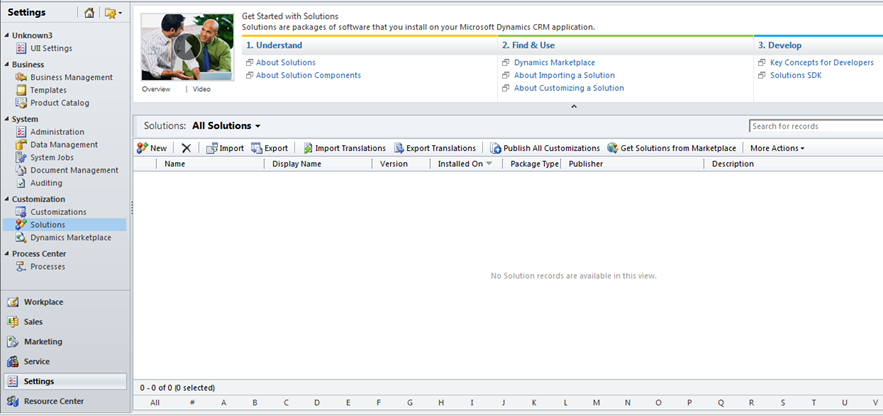
- The Select Solution Page dialog box appears, as shown in the following illustration. Click Browse to locate the solution file. By default, the solution is available at [Install directory]\Microsoft Uii\Uii Solution.
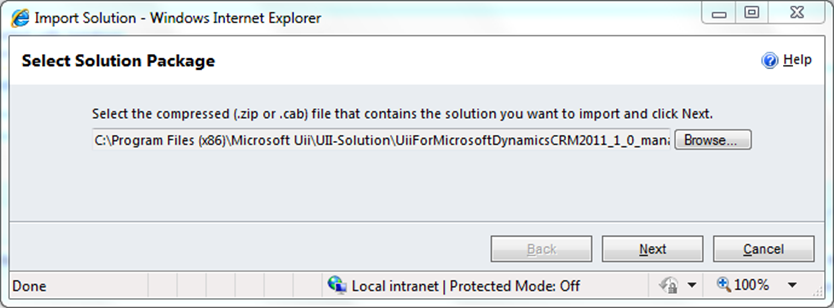
- Click Next to import the solution. The solution can be imported in only .zip or .cab format.
- The Solution Information page appears, as shown in the following illustration. Click the View solution package details button to view the components of the solution package that you are importing. After you view the list of components, click Close.
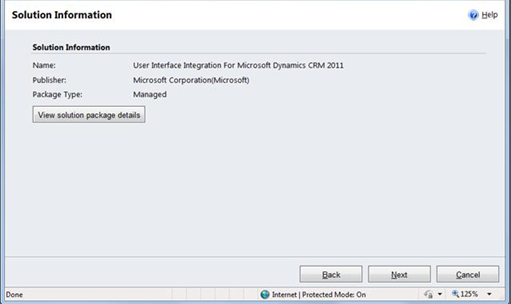
 Note:
Note:A package version difference warning may appear. If the import finishes successfully, you can ignore this warning. The same warning will be displayed for step 7 of this procedure. - The Post Import Actions dialog box appears, as shown in the following illustration. Select the Activate any processes and enable any SDK message processing steps included in the solution check box, and then click Next.
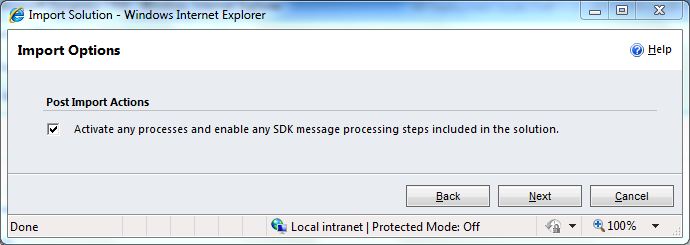
During the import process, the following progress indicator dialog box appears.
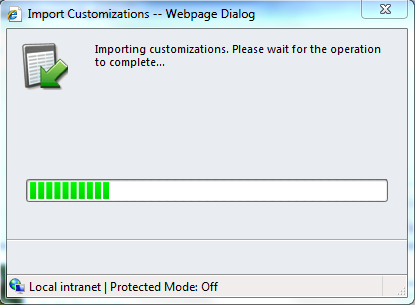
- The Importing Solution page appears, as shown in the following illustration. Click Close.
After the solution is successfully imported, the package is displayed on the Solutions page as shown in the following illustration.
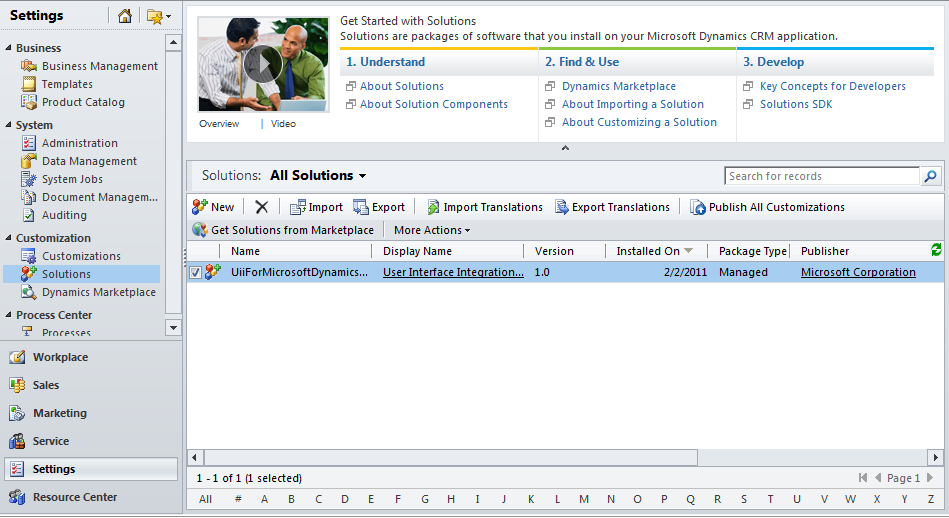
 Note:
Note:After the solution is successfully imported, all the customizations are automatically published. It is not required to click Publish All Customizations.








