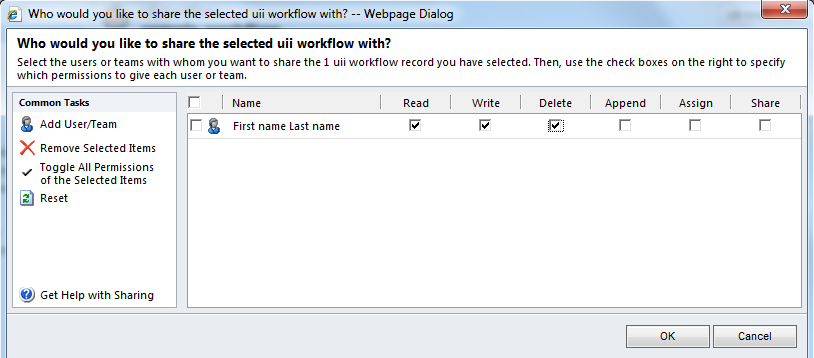UII Administrator can use the UII Workflow management features to map a workflow to a user or team.
To map a workflow to a user or a team
- Using CRM administrator credentials, log on to Microsoft Dynamics CRM.
- In the left navigation pane, click Settings > UII Settings > Workflow.
- The Workflow list page appears. Double-click the name of the workflow.
- The Workflow Information page appears. In the action pane, click Sharing.
- The Who would you like to share the selected uii workflow with? dialog appears, as shown in the following illustration. Click AddUser/Team, and then click OK.
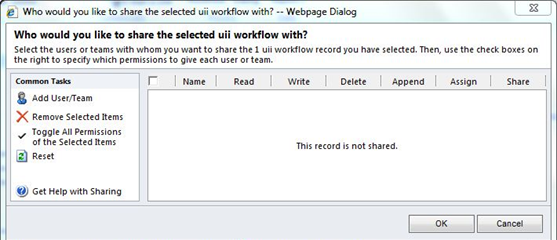
- The Look Up Records dialog appears. Type the information that you are looking for in the Search for records box, and then click the Search icon.
- Select the record, and then click OK. The selected workflow is mapped to the user or team.