UII Administrator can use the UII Workflow management features to add a new step to a workflow.
 Note: Note: |
|---|
| To map a workflow to a workflow step, the workflow step should be already created. To create a workflow step, see Creating a New Workflow Step. |
To create a workflow step for a workflow
- Using CRM administrator credentials, log on to Microsoft Dynamics CRM.
- In the left navigation pane, click Settings > UII Settings > UII Workflow.
- The UII Workflow list page appears. Double-click the workflow to which you want to map workflow steps.
- The Workflow Information page appears, as shown in the following illustration. In the left navigation pane, click Common > UII Workflows Steps.
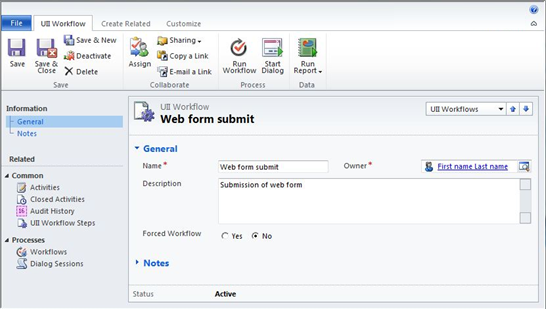
- The list of workflow steps appears, as shown in the following illustration. In the UII Workflow-Step Mappings action pane, click Add New UII Workflow-Step Mapping.
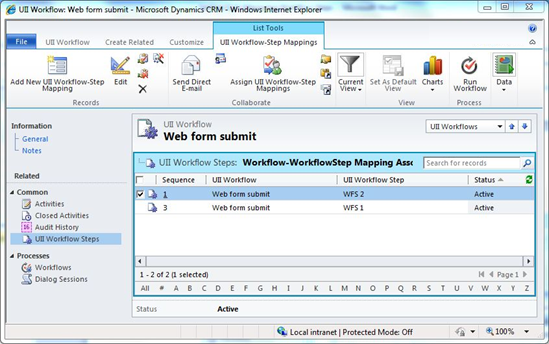
- The mapping information page appears, as shown in the following illustration. In the Sequence box, type a sequence number. This specifies the sequence of the step as it will be shown in the Integrated Agent Desktop.
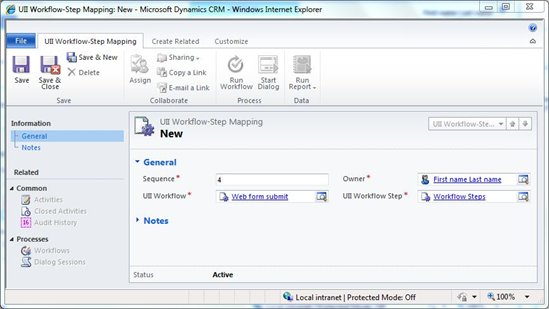
- In the UII Workflow Step box, click the Search icon.
- The Look Up Records dialog appears. Select the workflow step from the list, and then click OK.
- Click Save or Saveand Close.








