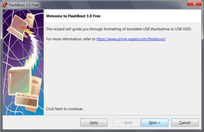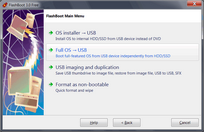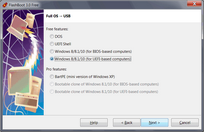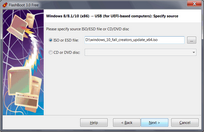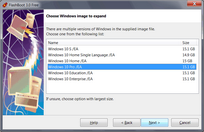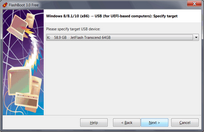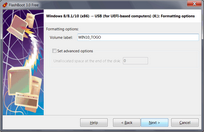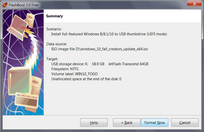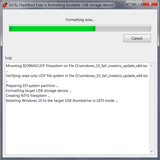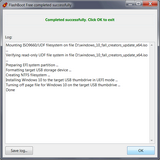Using this feature, you can install Windows 8/8.1/10 to USB thumbdrive, and walk about with a full-featured installation of Windows 10, 8.1 or 8 in your pocket, ready to go under any circumstance: at home, at friend's home, at work, at public library or internet-cafe. Need your favorite app, document, game, or browser when you’re sitting in front of a strange computer? Just break out your USB device formatted using FlashBoot!
Please note: this feature requires UEFI-capable computer to boot. Most computers manufactured after 2012 are UEFI-compatible, but if you intend to boot portable Windows on older computer, then use BIOS mode instead of UEFI mode.
This example demonstrates installation of full-featured Windows 10 to bootable USB thumbdrive in UEFI mode.
1) Run FlashBoot Free or FlashBoot Pro, click Next
2) Choose "Full OS -> USB" in the the Main Menu
3) Choose "Windows 8/8.1/10 (for UEFI-based computers)" in this menu and click Next
4) Specify ISO image file (or DVD disc, or ESD image file) of Windows setup and click Next
5) In this example, Windows setup image contains multiple versions (editions) of Windows, so we choose one we want to install to USB storage device:
6) Specify target USB storage device and click Next
6) If necessary, change volume label, or leave it as is, and click Next
7) Check summary information and click Format Now
8) Wait for process completion
9) Bootable USB storage device is ready to use. Click OK to exit