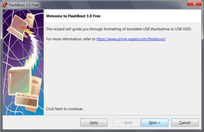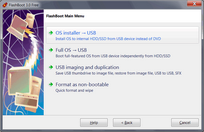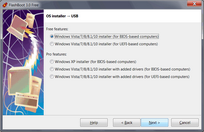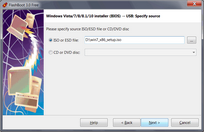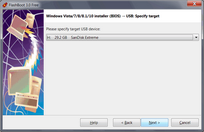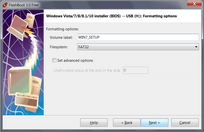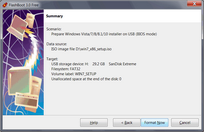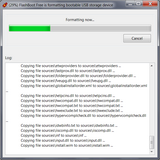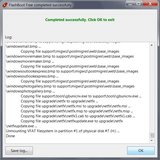Using this feature you can convert ISO image file (or DVD disc) of Windows setup to bootable USB thumbdrive intended for installation of Windows to internal HDD/SSD. This feature is useful for notebooks and other computers without DVD drive.
This example demonstrates conversion of Windows 7 setup ISO file to bootable USB installer thumbdrive in BIOS mode.
1) Run FlashBoot Free or FlashBoot Pro, click Next
2) Choose "OS installer -> USB" in the Main Menu
3) Choose "Windows Vista/7/8/8.1/10 installer (for BIOS-based computers)" or "Windows Vista/7/8/8.1/10 installer (for UEFI-based computers)" in this menu and click Next
UEFI mode must be chosen if you want to install Windows to 3Tb+ boot HDD. It may be chosen if you have UEFI-compatible computer. Most computers manufactured after 2012 are UEFI-compatible, but if you intend to install Windows to older computer, then use BIOS mode instead of UEFI mode.
4) Specify ISO image file (or DVD disc) of Windows setup and click Next
5) Specify target USB storage device and click Next
6) If necessary, change volume label and filesystem type, or leave them as is, and click Next
If source ISO file or DVD contains \sources\install.wim file larger than 4GB (so it won't fit on FAT32), then filesystem choice option won't be presented (NTFS will be assumed). For UEFI mode, FAT32 filesystem will be always assumed.
7) Check summary information and click Format Now
8) Wait for process completion
9) Bootable USB storage device is ready to use. Click OK to exit