
To the user, an up-down control and its buddy window often look like a single control. You can specify that an up-down control automatically position itself next to its buddy window and that it automatically set the caption of the buddy window to its current position. For example, you can use an up-down control with an edit control to prompt the user for numeric input. For more information about edit controls, see Edit Controls The following illustration shows an up-down control with an edit control as its buddy window, a combination that is sometimes referred to as a spinner control.

An up-down control without a buddy window functions as a sort of simplified scroll bar. For example, a tab control sometimes displays an up-down control to enable the user to scroll additional tabs into view. The following illustration shows an up-down control in the upper right corner of a tab control.
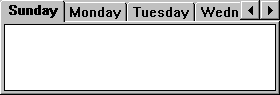
You can create an up-down control and specify its buddy window in several ways. The UPDOWN_CLASS value specifies an up-down control's window class. You can specify this window class in a dialog box template or in a call to the CreateWindowEx function. For more information about dialog box templates, see Dialog Boxes. Another way is to use the CreateUpDownControl function to create an up-down control and, at the same time, specify its buddy window, current position, and minimum and maximum positions.
The UPDOWN_CLASS window class is registered when the common controls dynamic-link library (DLL) is loaded. If you create an up-down control without using the CreateUpDownControl function, you must ensure that the DLL is loaded. You can do so by using the InitCommonControls function. For more information about common controls, see Common Controls.
CreateUpDownControl enables you to specify a buddy window. If you create an up-down control without using this function, you can assign a buddy window by specifying the UDS_AUTOBUDDY window style or by using the UDM_SETBUDDY message. If UDS_AUTOBUDDY is specified, the up-down control automatically selects the previous window in the Z order as its buddy window. This window might be the previous control in a dialog box template. You can use UDM_SETBUDDY to assign a specific buddy window to an up-down control. To determine an up-down control's current buddy window, use the UDM_GETBUDDY message. An up-down control and its buddy window must have the same parent window.
An up-down control notifies its parent window when its current position changes by sending it a UDN_DELTAPOS notification message and a WM_VSCROLL or WM_HSCROLL message. A vertically oriented up-down control, which does not have the UDS_HORZ style, sends a WM_VSCROLL message. A horizontally aligned up-down control, which has the UDS_HORZ style, sends a WM_HSCROLL message.