Use the Internet tab to change some Internet connection settings. They are also available in the Options dialog.

Number of connections - Set how many files Portable Offline Browser will download at once.
Timeout - When there is no response from a server within the (timeout) seconds, abort the connection and download next file.
Delay between downloads - Once a file is loaded, Portable Offline Browser will wait the specified number of seconds before retrieving the next one. You can also use random delays to make Portable Offline Browser act as a human browsing. For example, 2-10 . This means delay in the range between 2 and 10 seconds before downloading each file. Non-integer delays are supported, for example: 0.7 or 2.5-3.7
Number of retries - If a file download fails because of some error or timeout, try the download again.
Use MS Internet Explorer cookies - This is useful for loading some protected sites which store user information in cookie files.
Increase speed using GZIP encoding - Portable Offline Browser tells servers to output files in compressed format to achieve higher download speeds.
Identify as - Sometimes it is necessary to change the way Portable Offline Browser represents itself to other Web servers.
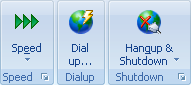
Speed - Selects downloading speed limit.
Dialup - Opens the Options dialog - Dialup section to setup automatic dial-up when download starts.
Hangup/Shutdown - Allows you to setup whether hang-up Internet connection or shutdown the computer after downloads are complete.
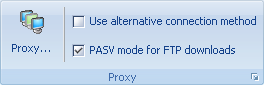
Proxy - Opens the Options dialog - Proxy section.
Use alternative connection method - Use MS IE download libraries (WinInet). It might be useful on some password-protected sites.
PASV mode for FTP downloads - Changes the way Portable Offline Browser gets files from FTP sites. Checking this provides the most compatible method.