Materials use bitmap images to texture objects in your scene. The bottle label, the leaves, and apple all get their appearance from bitmap texture mapping on the objects in the still life scene. Bitmaps can also be used as other kinds of maps, such as opacity maps (on the leaves, for example).
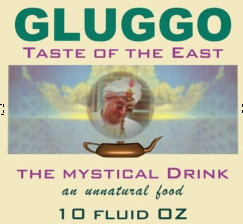
Bottle-label texture
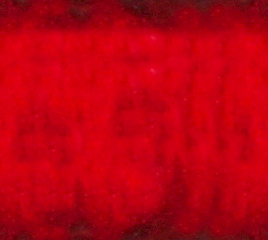
Apple texture
Add an orange material:
 On the
toolbar, click the Material Editor button.
On the
toolbar, click the Material Editor button. The Material Editor opens as a floating window.
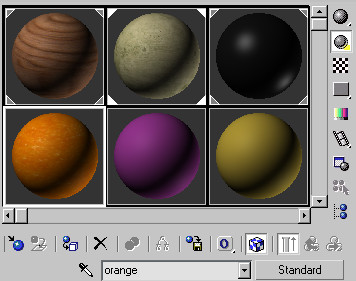
Material Editor displays materials.
It should already be selected, surrounded by a white outline to show it is active. If it isn't active, click it to select it.
Notice that the name of the material orange appears in the Material Name field.
This orange material has already been constructed for you. It uses a bitmap as a texture and as a bump map.

Orange texture map
The orange in the viewport now displays with a speckled fruit skin.

Rendered close-up of orange
You can find more information on Modeling and Materials in the Modeling and Materials chapters of the online tutorials.
Next you'll see how easy it is to create animation in 3ds Max.