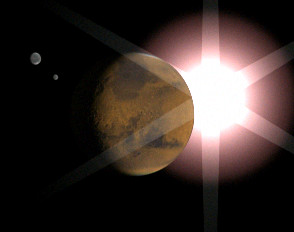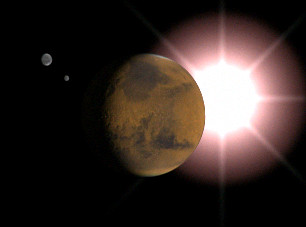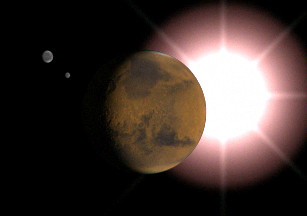Adding a Ring Effect

Creating the Sun with a Lens Flare

Adding Another Glow

Adding a Star Effect
Now you will add a star effect to the Sun's glow.
Add
a star effect to your sun:
- In
the Effects tab of the Environment and Effects dialog, scroll up
to the Lens Effects Parameters rollout. Choose Star from the effects
list and move it to the list on the right. A Star effect appears
over the Main Sun in the Effects Preview window.
- Scroll
down to the Star Element rollout, and set the following:
- Set
Qty (the number of points in the star) to 8.
- Experiment
with Width and Taper before setting them to 1.0 and 0.1, respectively.
You might
find that your effects are incorrect if the Sun moves behind the
planet. You can fix this by adjusting the effect's Occlusion settings.
Improve
the star effect by adjusting occlusion settings:
- In
the Camera viewport, move the Sun omni light
so it’s just on the edge of the planet.
Because
Interactive is turned on, the rendered frame window updates automatically.
- Go
to the Lens Effects Parameters rollout and select main
sun from the right-hand window.
- Scroll
down to the Glow Element rollout and set Occlusion to 0.0.
- Return
to the Lens Effects Parameters rollout and select Ring from the
effects list in the right-hand window.
- Scroll
down to the Ring Elements rollout and set Occlusion to 0.0.