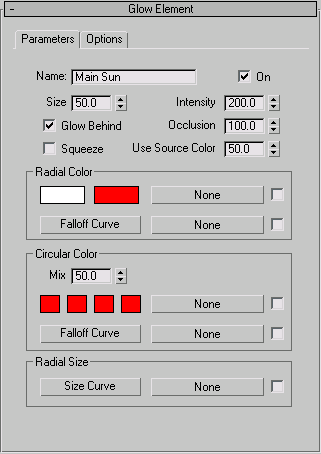In this topic, you'll create a simple glow effect and add a ring and a star effect to it. This will allow the Sun to glow in the sky above the planet.
You can add as many different effects as you like to create the sun’s glow. Try this effect, and then experiment with others.
Create a glow effect:
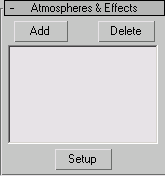

Lens Effects is now listed in the Atmospherics and Effects window.
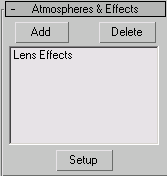
The Environment and Effects dialog appears.
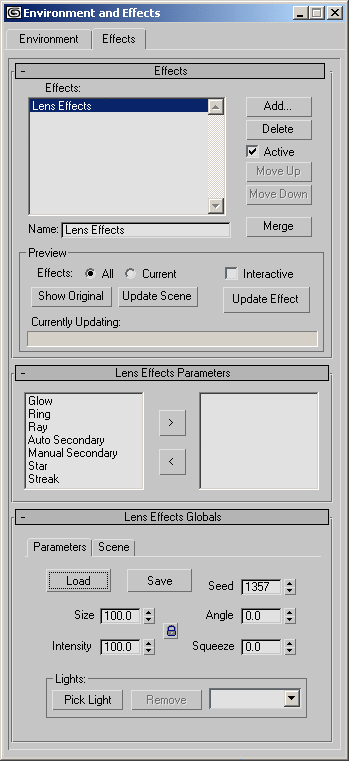
The name is changed in the windows in the rollout and the dialog.
A rendered frame window appears. This lets you see the lens effect as you make changes.
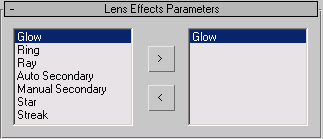
After a brief delay, the light source appears as a glowing sphere in the virtual frame buffer.
To change the look of your Sun, try the following settings in the Glow Element rollout: