Adding Motion Blur
To help create the illusion of fast movement in your explosion, you’ll add motion blur to your animation.
Setup:
Add motion blur:
Object motion blur will blur the asteroid, but not the entire scene.
 Activate
the Camera viewport and click Render Scene on the main toolbar.
Activate
the Camera viewport and click Render Scene on the main toolbar.The Render Scene dialog is displayed.
This will create a motion blur that is not too blurry.
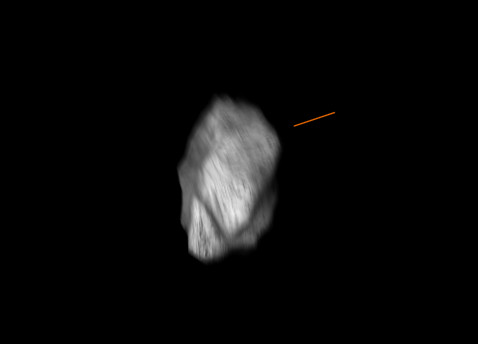
Motion blur on asteroid