Preview and switch between the model space and layouts in the current drawing with the Quick View Layouts tool.
When you click the Quick View Layouts button ![]() on the status bar, the model space
and layouts in the drawing are displayed in a horizontal row.
on the status bar, the model space
and layouts in the drawing are displayed in a horizontal row.
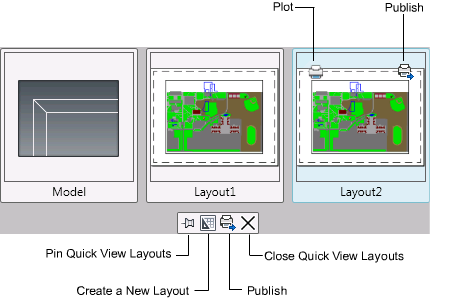
You can plot or publish when you move the cursor over a Quick View image of a layout. The toolbar displayed below the Quick View images of drawings has the following options:
Pins the row of Quick View images of layouts so that it is always visible while you are working in the drawing editor.
Creates a layout that is also displayed as a Quick View image at the end of the row.
Launches the Publish dialog box to publish the layouts.
Closes all the Quick View layout images.
You can do any of the following with a Quick View layout image:
If a row of Quick View images extends beyond the application display area, scroll arrows display on the left or right side of the row. You can scroll to view the other images.
Update Quick View Layout Images
Quick View images for layouts are not updated dynamically when working on a layout. They are updated when you switch between layouts or use the UPDATETHUMBSNOW command.
When a drawing does not have a stored image for a layout, a placeholder image is displayed instead.
![]()
This placeholder image is displayed in the following cases: