You can control lengths, distances, and angles of objects by changing constraint values, by manipulating dimensional constraints using grips, or by changing user variables or expressions associated with dimensional constraints.
Edit Dimensional Constraint Names, Values, and Expressions
You can easily edit the names, values, and expressions that are associated with dimensional constraints. There are four access points that you can use:
When you enter the changes, the results will propagate across the drawing immediately.
Modify Dimensional Constraints Using Their Grips
You can modify a constrained object either by using the triangular grips or the square grips on the associated dimensional constraint.
The triangular grips on dimensional constraints provide a way of changing the constraint value while maintaining the constraint.
For example, you can change the length of the diagonal line by using the triangular grips on the Aligned dimensional constraint. The diagonal line maintains its angle and the location of one of its endpoints.
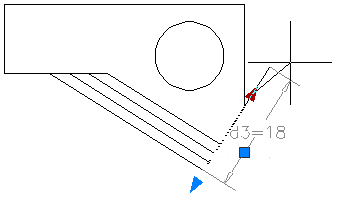
The square grip on dimensional constraints provides a way of changing the location of the text and other elements.

Dynamic dimensional constraints are more limited than annotational dimensional constraints in where the text can be located.
For information about temporarily relaxing constraints, see Overview of Constraints.