You can modify external references and redefine block definitions from within the current drawing by using in-place reference editing. Both blocks and xrefs are considered references.
By editing the reference in place, you can modify the reference within the visual context of your current drawing.
Often, a drawing contains one or more xrefs as well as multiple block references. When working with block references, you can select a block, modify it, view and edit its properties, and update the block definition.
When working with xrefs, you can select the reference you want to work with, modify its objects, and save back the changes to the reference drawing. You can make minor changes without having to go back and forth between drawings.
The objects that you select from the selected xref or block are temporarily extracted and made available for editing in the current drawing. The set of extracted objects is called the working set, which can be modified and then saved back to update the xref or block definition.
Objects that make up the working set are visually distinct from other objects in the drawing. All objects in the current drawing, except objects in the working set, are faded.
The XFADECTL system variable controls how objects are displayed while a reference is edited in place. The set of objects extracted from the reference are displayed normally. All other objects in the drawing, including objects in the current drawing and in any references not belonging to the working set, are faded. The value indicates the intensity of display for objects not in the working set. The larger the value is for XFADECTL, the more the objects are faded.
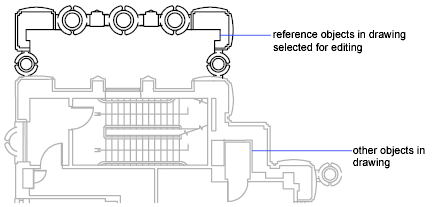
Use the Refedit Ribbon Contextual Tab
If you select nested objects to edit when the ribbon is active, the Edit Reference ribbon contextual tab is displayed. Using the buttons on the Edit Reference ribbon contextual tab, you can add objects to or remove objects from the working set, and you can discard or save back changes to the reference. The Edit Reference ribbon contextual tab is automatically dismissed after you save back or discard changes made to the working set.
When the ribbon is not active, The Refedit toolbar is displayed and activated after you select which nested objects to edit. Using the buttons on the Refedit toolbar, you can add objects to or remove objects from the working set, and you can discard or save back changes to the reference. Unless it is docked, the Refedit toolbar is automatically dismissed after you save back or discard changes made to the working set.