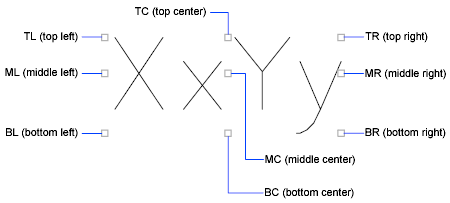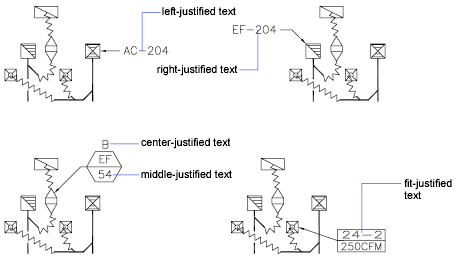You can use single-line text to create one or more lines of text, where each text line is an independent object that you can relocate, reformat, or otherwise modify.
Use single-line text (TEXT) to create one or more lines of text, ending each line when you press ENTER. Each text line is an independent object that you can relocate, reformat, or otherwise modify.
When you create single-line text, you assign a text style and set alignment. The text style sets the default characteristics of the text object. The alignment determines what part of the text character aligns with the insertion point. Use the TEXT command to enter the text in-place, or enter -text at the Command prompt to enter the text at the Command prompt.
You can insert a field in single-line text. A field is text that is set up to display data that might change. When the field is updated, the latest value of the field is displayed.
The text styles used for single-line text are the same as those used for multiline text. When you create text, you assign an existing style by entering its name at the Style prompt. If you need to apply formatting to individual words and characters, use multiline text instead of single-line text.
You can also compress single-line text to fit between points that you specify. This option stretches or squeezes the text to fill the designated space.
The DTEXTED system variable specifies the user interface displayed for editing single-line text.
As you create text, you can align it. That is, you can justify it with one of the alignment options shown in the following illustrations. Left alignment is the default. To left-align text, do not enter an option at the Justify prompt.