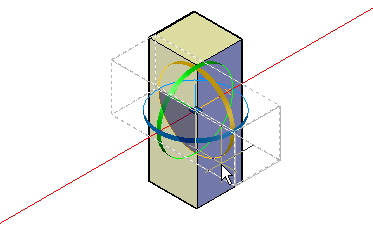Constrain the rotation of 3D objects and subobjects to an axis.
After you select the objects and subobjects that you want to rotate, the gizmo is located at the center of the selection set. This location is indicated by the center box (or base grip) of the gizmo. It sets the base point for the movement and temporarily changes the position of the UCS while you rotate the selected objects.

You then rotate the objects freely by dragging outside the gizmo. You can also specify an axis about which to constrain the rotation.
If you want to realign the center of rotation, you can relocate the gizmo by using the Relocate Gizmo option on the shortcut menu.
Constrain the Rotation to an Axis
You can constrain the rotation to a specified axis. As you move the cursor over the rotation paths on the 3D rotate gizmo, a vector line representing the axis of rotation is displayed. Specify an axis of rotation by clicking the rotation path when it turns yellow.
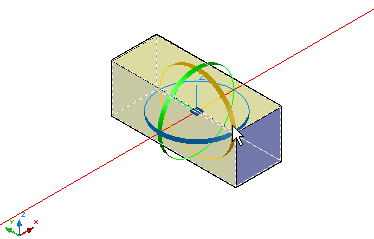
When you drag the cursor, the selected objects and subobjects rotate about the base point along the specified axis. The gizmo displays the degree of rotation from the original position of the object as the object moves. You can click or enter a value to specify the angle of the rotation.