Modify the entire form of a composite 3D object or the original forms that make up the composite.
You can move, scale, or rotate a selected composite object using grips or gizmos.
Modify Original Components of Composites
When the History property is set to Record, press the Ctrl key to display any original forms that were removed during a union, subtract, or intersect operation. If the original, removed form was a solid primitive, you can drag the displayed grips to change its shape and size. As a result, the composite object is modified.

If the selected individual form does not contain its history, you can move, rotate, scale, or delete the form.
A composite object might be made up of other composite objects. You can select the history images of composite objects by holding down the Ctrl key as you click the forms. (For best results, set the subobject selection filter to Solid History.)
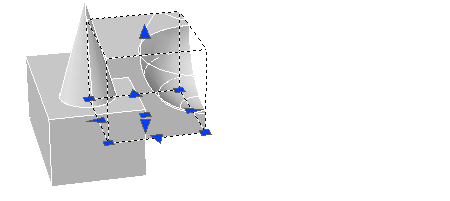
You can also change the size and shape of composite objects by clicking and dragging grips on individual faces, edges, and vertices. For more information, see Modify 3D Solid Subobjects.
Separate Discrete Objects Combined with a Union
If you have combined discrete 3D solids or surfaces using a union operation, you can separate them into their original components. (Use the Separate option of the SOLIDEDIT command.) To be separated, the composite objects cannot overlap or share a common area or volume.
After separation, the individual solids retain their original layers and colors. All nested 3D solid objects are restored to their simplest forms.