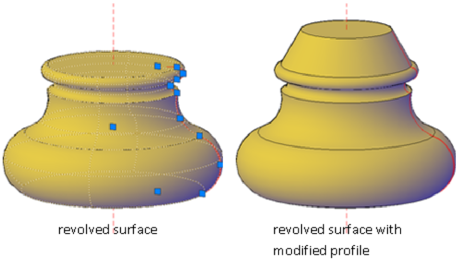Use grips to change the size and shape of some individual solids and surfaces.
The method you use to manipulate the 3D solid or surface depends on the type of object and the method used to create it.

 Show Me: Use Grips to Create
and Modify a Cone
Show Me: Use Grips to Create
and Modify a ConePrimitive Solid Forms and Polysolids
You can drag grips to change the shape and size of primitive solids and polysolids. For example, you can change the height and base radius of a cone without losing the overall cone shape. Drag the top radius grips to transform the cone to a flat-topped, frustum cone.
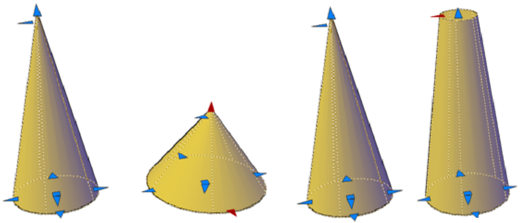
You can convert 2D objects to solids and surfaces with the EXTRUDE command. When selected, extruded solids and surfaces display grips on their profiles. A profile is the original outline that defines the shape of the extruded solid or surface. Drag profile grips to modify the overall shape of the object.
If the extrusion was created along a sweep path, the path can be manipulated with grips. If a path was not used, you can modify the height of the object using a grip at the top of the extruded solid or surface.
Swept solids and surfaces display grips on the swept profile as well as on the sweep path. You can drag these grips to modify the solid or surface.
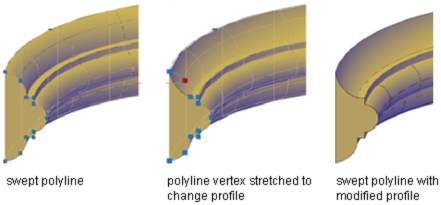
When you click and drag a grip on the profile, the changes are constrained to the plane of the profile curve.
Depending on how a lofted solid or surface was created, the solid or surface displays grips on the following, defining lines or curves:
Drag grips on any of the defining lines or curves to modify the shape. If the lofted object contains a path, you can only edit the portion of the path that is between the first and last cross sections.
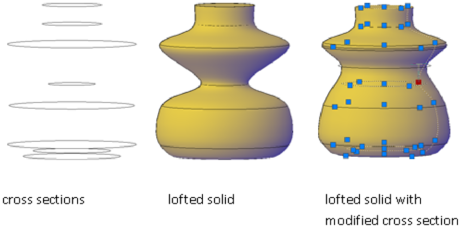
You cannot use grips to modify lofted solids or surfaces that are created with guide curves.
Revolved solids and surfaces display grips on the revolved profile at the start of the revolved solid or surface. You can use these grips to modify the profile of the solid of surface.
A grip is also displayed at the axis of revolution endpoint. You can relocate the axis of revolution by dragging the grip to another location.