To create an attribute, you first create an attribute definition, which stores the characteristics of the attribute.
The characteristics include the tag, which is a name that identifies the attribute, the prompt displayed when you insert the block, value information, text formatting, location within the block, and any optional modes (Invisible, Constant, Verify, Preset, Lock Position, and Multiple Lines).
If you plan to extract the attribute information for use in a parts list, you may want to keep a list of the attribute tags you have created. You will need this tag information later when you create the attribute template file.
Attribute modes control the behavior of attributes in blocks. For example, you can control
If an attribute has a constant value, you will not be prompted for its value when you insert the block. If an attribute has a variable value, such as the asset number of a computer, you will be prompted when you insert the block.
Understand Single-Line and Multiple-Line Attributes
There are several differences between single-line and multiple-line attributes.
Correct Mistakes in Block Attribute Definitions
If you make a mistake, you can use the Properties palette or DDEDIT to make limited changes to an attribute definition before it is associated with a block. If you need to make more extensive changes, delete the attribute definition and create a new one.
After you create one or more attribute definitions, you attach the attributes to a block when you define or redefine that block. When you are prompted to select the objects to include in the block definition, include in the selection set any attributes you want to attach to the block.
To use several attributes together, define them and then include them in the same block. For example, you can define attributes tagged "Type," "Manufacturer," “Model,” and “Cost,” and then include them in a block called CHAIR.
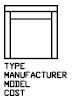
Usually, the order of the attribute prompts is the same as the order in which you selected the attributes when you created the block. However, if you used crossing or window selection to select the attributes, the order of the prompts is the reverse of the order in which you created attributes. You can use the Block Attribute Manager to change the order in which you are prompted for attribute information when you insert the block reference.
When you open a block definition in the Block Editor, you can use the Attribute Order dialog box to change the order in which you are prompted for attribute information when you insert the block reference.
Use Attributes Without Attaching Them to Blocks
Stand-alone attributes can also be created. Once attributes have been defined, and the drawing is saved, this drawing file can be inserted into another drawing. When the drawing is inserted, you are prompted for the attribute values.