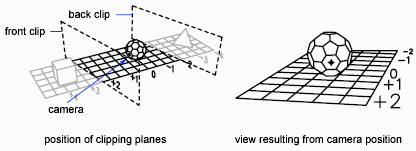You can change a view without interrupting your current operation using a feature that combines panning and zooming.
With dynamic viewing, you can display the effects of changing your viewpoint as you make the changes. Using this method, you can also simplify your view temporarily by choosing only the objects that you need to determine the view. Alternatively, if you press Enter without selecting any objects, 3D Dynamic View displays a model of a small house instead of your actual drawing. You can use this house to define the viewing angle and distance. When your adjustments are complete and you exit the command, the changes are applied to the entire 3D model in the current view.
You can create cutaway, or section, views of your drawing by positioning front and back clipping planes that control the visibility of objects based on their distance from a theoretical camera. You can move the clipping planes perpendicular to the line of sight between the camera and target (where the camera is pointing). Clipping removes the display of objects from the front and back of clipping planes. The following illustration shows how clipping planes work: