Map properties can be modified to create complex patterns by changing the map settings.
After you add a map channel and a map type to a material, you can refine a material by modifying pertinent map properties. You can use the map controls to adjust the properties for the map. Click the Click for <map type> Settings button to display a set of controls. The map property settings that are displayed depend upon the selected map type.
You can specify the scaling and tiling for maps on materials using Material Scaling and Tiling, which is available at the top material level. For the procedural map level, scaling and mapping are only available on the 2D sub-procedural map types (Texture Map, Checker, Gradient Ramp and Tiles).For more information, see Material Scaling & Tiling and Material Scaling & Tiling for Sub-procedural Maps.
Each map has its own scaling and tiling factors. To synchronize the scaling and tiling between all maps, click the synchronize icon.
The following are settings available to control the material scaling and tiling of a material:
You can apply an image and repeat the image as a pattern using Tiling. This effect is used to represent a tiled floor or fountain.
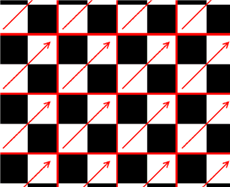
An example of tiling a map
Tiling wraps the selected object with the map image. In default mapping, tiling is active. Because the map is scaled to fit the object, you must offset the UV coordinates or rotate the map to see the tiling effect. The portions of the surface from which the image has moved away are filled by other portions of the map.
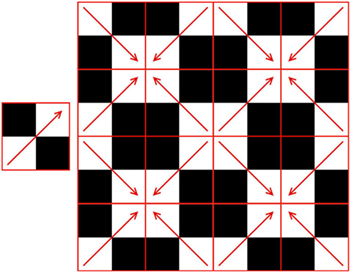
An example of mirroring a map
Mirroring doubles the map and flips the doubled copy. As with tiling, you can mirror in the U dimension, the V dimension, or both.
You can specify the material offset and preview settings for maps at all map levels. For more information, see Material Offset & Preview and Material Scaling & Tiling for Sub-procedural Maps.
Each map has its own material offset and preview factors. To synchronize the offset and preview between all maps, click the synchronize button.
The following are settings available to control the material offset and preview of a material:
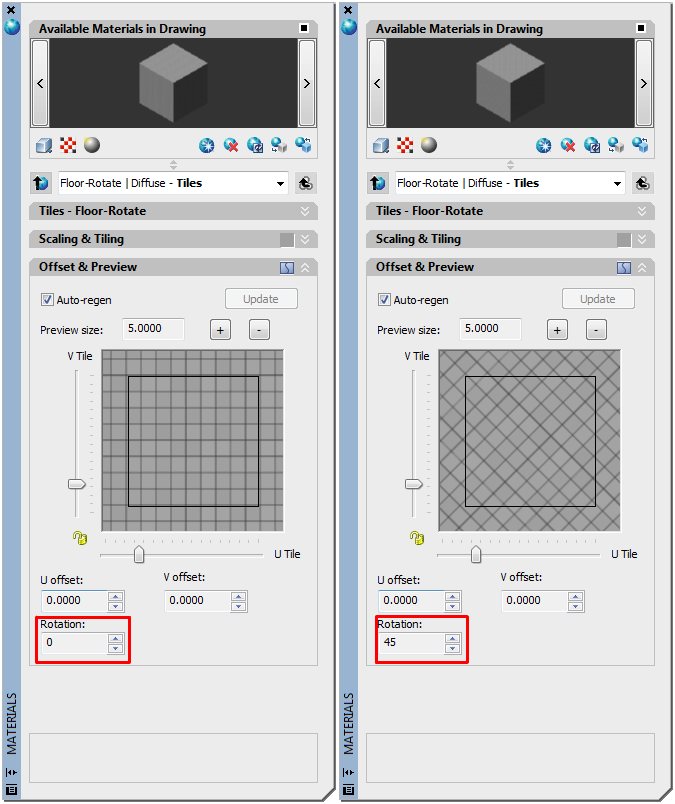
An example of rotating a map