You can enter a command by using the keyboard. Some commands also have abbreviated names called command aliases.
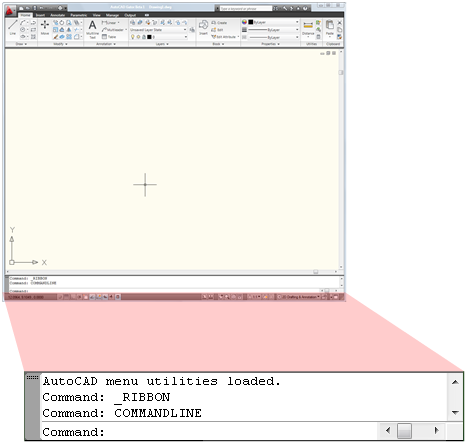
To enter a command by using the keyboard, type the full command name on the command line and press Enter or Spacebar.
Some commands also have abbreviated names. For example, instead of entering line to start the LINE command, you can enter l. Abbreviated command names are called command aliases and are defined in the acad.pgp file.
To define your own command aliases, see Create Command Aliases in the Customization Guide.
To find a command, you can type a letter on the command line and press TAB to cycle through all the commands that begin with that letter. Press Enter or Spacebar. Restart a recently used command by right-clicking on the command line.
When you enter commands on the command line, you see either a set of options or a dialog box. For example, when you enter circle at the Command prompt, the following prompt is displayed:
Specify center point for circle or [3P/2P/Ttr (tan, tan, radius)]:
You can specify the center point either by entering X,Y coordinate values or by using the pointing device to click a point on the screen.
To choose a different option, enter the letters capitalized in one of the options in the brackets. You can enter uppercase or lowercase letters. For example, to choose the three-point option (3P), enter 3p.
To execute commands, press Spacebar or Enter, or right-click your pointing device after entering command names or responses to prompts. The instructions in Help assume this step and do not specifically instruct you to press Enter after each entry.
If you want to repeat a command that you have just used, press Enter or Spacebar, or right-click your pointing device at the Command prompt.
You also can repeat a command by entering multiple, a space, and the command name, as shown in the following example:
Command: multiple circle
To cancel a command in progress, press ESC.
Interrupt a Command with Another Command or System Variable
Many commands can be used transparently: that is, they can be entered on the command line while you use another command. Transparent commands frequently change drawing settings or display , for example, GRID or ZOOM. In the Command Reference, transparent commands are designated by an apostrophe in front of the command name.
To use a command transparently, click its toolbar button or enter an apostrophe (') before entering the command at any prompt. On the command line, double angle brackets (>>) precede prompts that are displayed for transparent commands. After you complete the transparent command, the original command resumes. In the following example, you turn on the dot grid and set it to one-unit intervals while you draw a line, and then you continue drawing the line.
Command: line
Specify first point: 'grid
>>Specify grid spacing (X) or [ON/OFF/Snap/Aspect] <0.000>: 1
Resuming LINE command
Specify first point:
Commands that do not select objects, create new objects, or end the drawing session usually can be used transparently. Changes made in dialog boxes that you have opened transparently cannot take effect until the interrupted command has been executed. Similarly, if you reset a system variable transparently, the new value cannot take effect until you start the next command.
Keyboard Shortcuts in the Customization Guide