The application status bar displays the coordinate values of your cursor, drawing tools, navigation tools, and tools for Quick View and annotation scaling.
You can view the drawing tool buttons as icons or text. You also can easily change the settings of snap, polar, osnap, and otrack from the shortcut menus of these drawing tools.
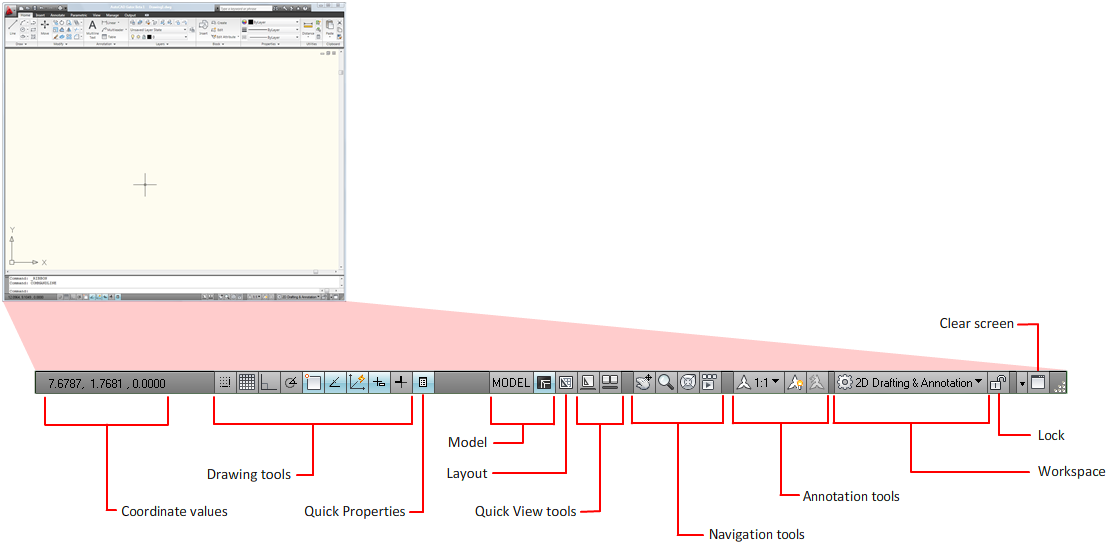
You can preview and switch between open drawings and layouts in a drawing. Use the navigation tools to switch between open drawings and view a model in a drawing. You can also display tools for scaling annotations.
With the Workspace button, you can switch workspaces. The lock button locks the current positions of the toolbars and windows. To expand the drawing display area, click the Clean Screen button.
You can add or remove a button from the application status bar from the shortcut menu of the status bar.