The Walk tool simulates walking through a model.
With the Walk tool, you can navigate through a model as if you were walking through it. Once you start the Walk tool, the Center Circle icon is displayed near the center of the view and the cursor changes to display a series of arrows. To walk through the model, you drag in the direction in which you want to move in.
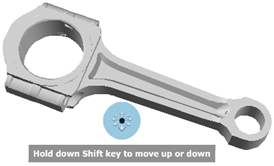
When walking through a model, you can constrain the movement angle to the ground plane. If the Constrain Walk Angle to Ground Plane option is enabled, you can freely walk around while maintaining a constant camera viewpoint elevation; if the walk angle is not constrained, you will “fly” in the direction you are looking. Use the properties dialog box for the SteeringWheels to constrain the movement angle to the ground plane for the Walk tool.
As you walk or “fly” through a model, you can control the movement speed. Movement speed is controlled by the distance in which the Cursor is moved from the Center Circle icon and the current movement speed setting. You can adjust the movement speed setting permanently and temporarily as you use the Walk tool. To temporarily increase movement speed, press and hold the + (plus) key while using the Walk tool.
As you use the Walk tool, you can adjust the camera elevation by holding down the SHIFT key. This temporarily activates the Up/Down tool. With the Up/Down tool active, drag up or down to adjust the elevation of the camera. You can also use the UP ARROW and DOWN ARROW keys as you walk to adjust the height of the view.