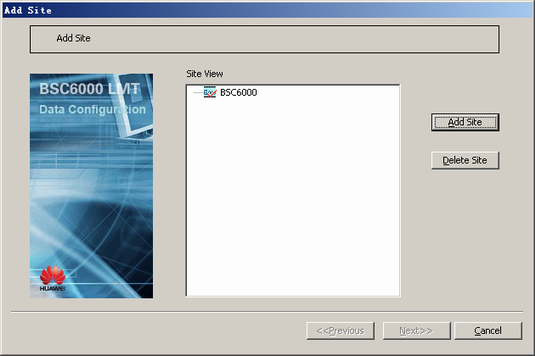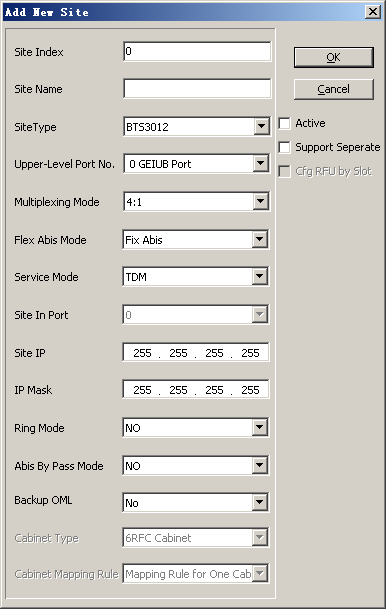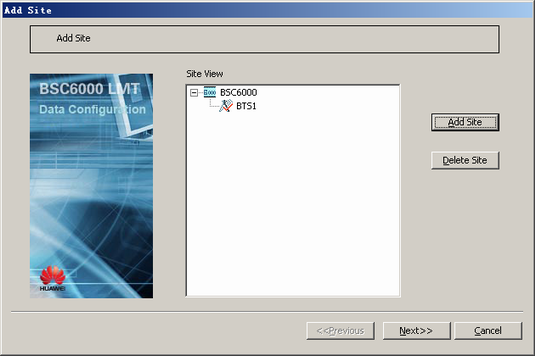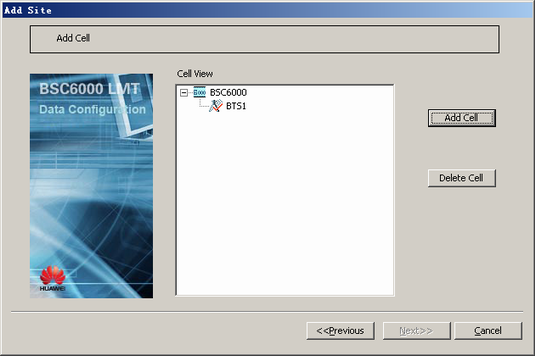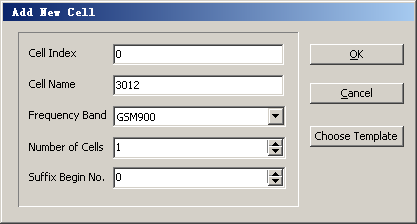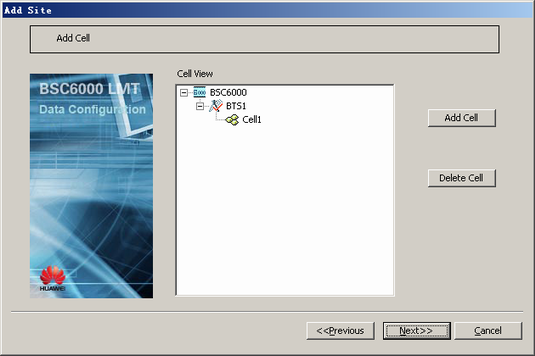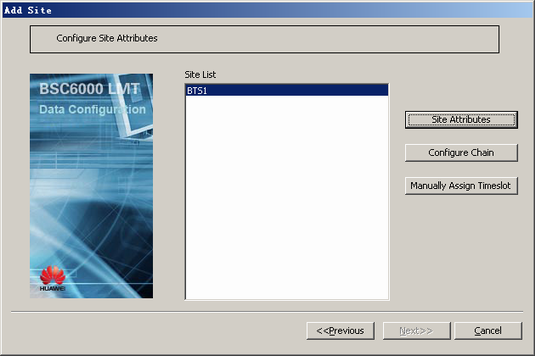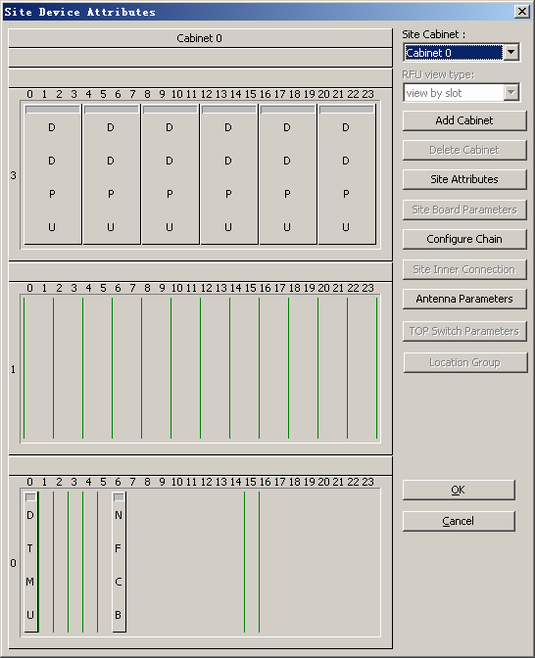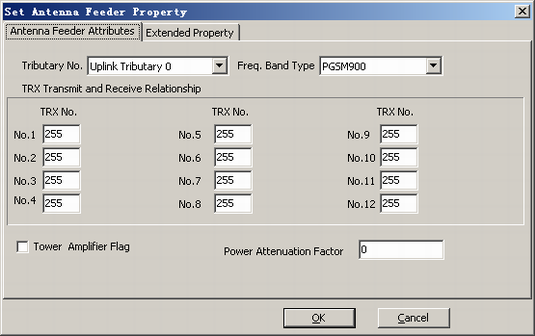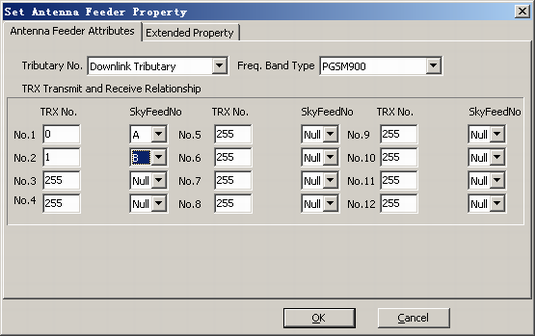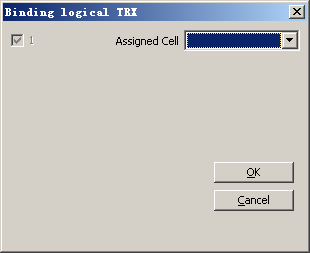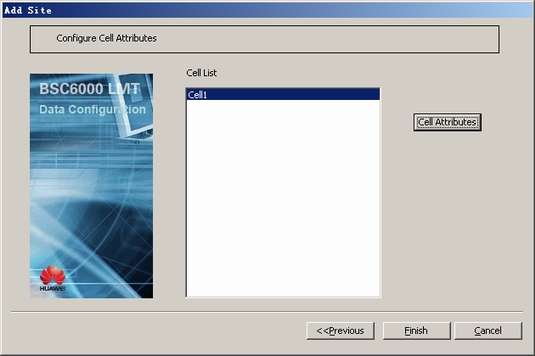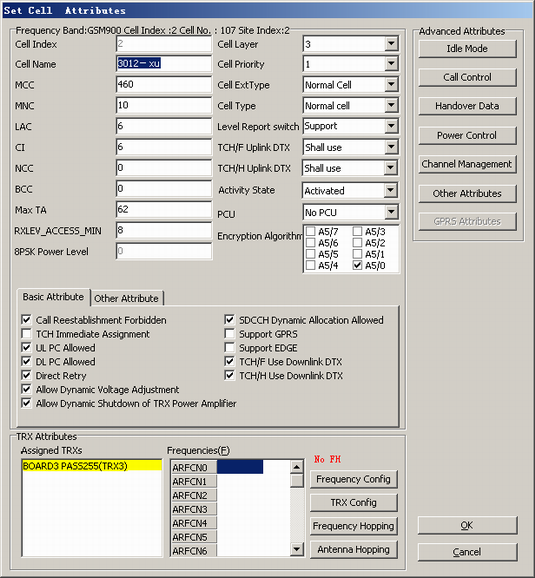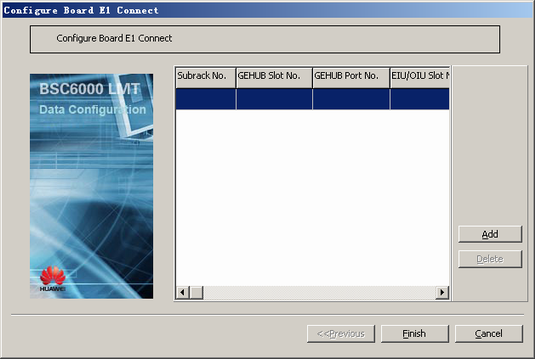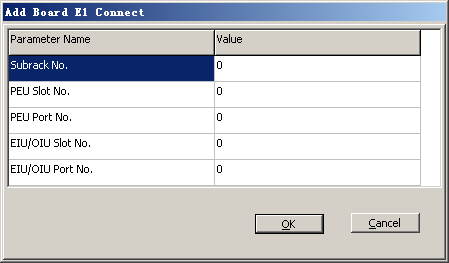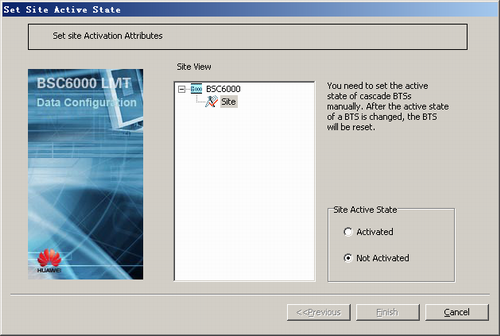This describes how to configure the hybrid topology formed by the HDLC BTS and the TDM BTS under the HUB BTS.
| Scenario | BSC initial configuration and BSC capacity expansion |
| Mandatory/Optional | Optional. The hybrid topology is configured when the HUB BTS is cascaded with the BTS in TDM transmission mode. |
The E1 connection relation between boards need to be configured when the HUB BTS is cascaded with the BTS in TDM transmission mode. In addition, you are advised to add site chains to guarantee sufficient bandwidth.
Prerequisites
- The GDPUX is configured. For details, see Configuring the GDPUX.
- The GEHUB is configured. For details, see Configuring the GEHUB.
- The GEIUB/GOIUB is configured. For details, see Configuring the GEIUB/GOIUB.
- There are idle ports on the GEHUB in the GMPS or GEPS.
Preparation
The following procedure takes how to add a HUB BTS to the GEHUB in the GMPS and then configure a HDLC BTS and a TDM BTS under the HUB BTS as an example.
Parameter |
Example |
Source |
|
|---|---|---|---|
Attributes of BTS 1 |
Site Name |
BTS 1 |
Network planning |
SiteType |
BTS3012 |
Network planning |
|
Upper-Level Port No. |
0 Port of GEHUB |
Network planning |
|
Multiplexing Mode |
4:1 |
Network planning |
|
FlexAbis Mode |
Fix |
Network planning |
|
Service Mode |
HDLC HubBTS |
Network planning |
|
In Port |
0 |
Network planning |
|
Active |
Deselected |
Network planning |
|
Config Ring |
No |
Network planning |
|
Config AbisByPass |
No |
Network planning |
|
Attributes of cell 1 |
Cell Name |
Cell 1 |
Network planning |
Frequency Band |
GSM900 |
Network planning |
|
MCC |
460 |
Network planning |
|
MNC |
01 |
Network planning |
|
LAC |
8240 |
Network planning |
|
CI |
1 |
Network planning |
|
BCC |
1 |
Network planning |
|
NCC |
1 |
Network planning |
|
Cell Extension Type |
Common cell |
Network planning |
|
Cell Type |
Common cell |
Network planning |
|
TRX Attributes |
Assigned Cell |
Cell 1 |
Network planning |
Frequency configuration |
59 (main BCCH frequency), 83 |
Network planning |
|
TRX configuration |
TRX 0, TRX 1 |
Network planning |
|
FH Mode |
None |
Network planning |
|
Antenna feeder attributes |
Tributary No. |
Downlink Tributary |
Network planning |
Frequency Band |
PGSM900 |
Network planning |
|
TRX Transmit and Receive Relationship |
TRX No.1: 0, A TRX No.2: 1, B |
Network planning |
|
Attributes of BTS 2 |
Site Name |
BTS 2 |
Network planning |
SiteType |
BTS3012 |
Network planning |
|
Upper-Level Port No. |
Site Port 1 |
Network planning |
|
Multiplexing Mode |
4:1 |
Network planning |
|
FlexAbis Mode |
Fix |
Network planning |
|
Service Mode |
HDLC |
Network planning |
|
In Port |
0 |
Network planning |
|
Active |
Deselected |
Network planning |
|
Config Ring |
No |
Network planning |
|
Config AbisByPass |
No |
Network planning |
|
Attributes of cell 2 |
Cell Name |
Cell 2 |
Network planning |
Frequency Band |
GSM900 |
Network planning |
|
MCC |
460 |
Network planning |
|
MNC |
01 |
Network planning |
|
LAC |
8240 |
Network planning |
|
CI |
2 |
Network planning |
|
BCC |
1 |
Network planning |
|
NCC |
1 |
Network planning |
|
Cell Extension Type |
Common cell |
Network planning |
|
Cell Type |
Common cell |
Network planning |
|
TRX Attributes |
Assigned Cell |
Cell 1 |
Network planning |
Frequency configuration |
75 (main BCCH frequency), 98 |
Network planning |
|
TRX configuration |
TRX 0, TRX 1 |
Network planning |
|
FH Mode |
None |
Network planning |
|
Antenna feeder attributes |
Tributary No. |
Downlink Tributary |
Network planning |
Frequency Band |
PGSM900 |
Network planning |
|
TRX Transmit and Receive Relationship |
TRX No.1: 0, A TRX No.2: 1, B |
Network planning |
|
Attributes of BTS 3 |
Site Name |
BTS 3 |
Network planning |
SiteType |
BTS3012 |
Network planning |
|
Upper-Level Port No. |
Site Port 2 |
Network planning |
|
Multiplexing Mode |
4:1 |
Network planning |
|
FlexAbis Mode |
Fix |
Network planning |
|
Service Mode |
TDM |
Network planning |
|
In Port |
0 |
Network planning |
|
Active |
Deselected |
Network planning |
|
Config Ring |
No |
Network planning |
|
Config AbisByPass |
No |
Network planning |
|
Attributes of cell 3 |
Cell Name |
Cell 3 |
Network planning |
Frequency Band |
GSM900 |
Network planning |
|
MCC |
460 |
Network planning |
|
MNC |
01 |
Network planning |
|
LAC |
8240 |
Network planning |
|
CI |
3 |
Network planning |
|
BCC |
1 |
Network planning |
|
NCC |
1 |
Network planning |
|
Cell Extension Type |
Common cell |
Network planning |
|
Cell Type |
Common cell |
Network planning |
|
TRX Attributes |
Assigned Cell |
Cell 1 |
Network planning |
Frequency configuration |
97 (main BCCH frequency), 103 |
Network planning |
|
TRX configuration |
TRX 0, TRX 1 |
Network planning |
|
FH Mode |
None |
Network planning |
|
Antenna feeder attributes |
Tributary No. |
Downlink Tributary |
Network planning |
Frequency Band |
PGSM900 |
Network planning |
|
TRX Transmit and Receive Relationship |
TRX No.1: 0, A TRX No.2: 1, B |
Network planning |
|
E1 connection relation between boards |
PEU Slot No. |
18 |
|
PEU Port No. |
0 |
||
EIU/OIU Slot No. |
24 |
||
EIU/OIU Slot No. |
0 |
||
Procedure
- Add a HUB BTS.
- Cascade a BTS in HDLC transmission mode.
- On the Management Tree tab page, right-click BTS 1.
- Cascade a BTS in HDLC transmission mode using the same method as adding a HUB BTS by referring to Table 1.
- Cascade a BTS in TDM transmission mode.
- Activating a BTS.