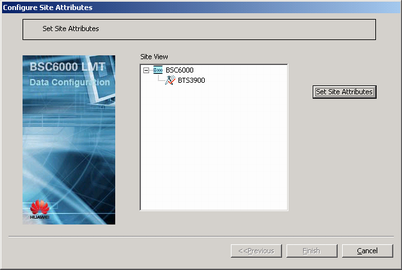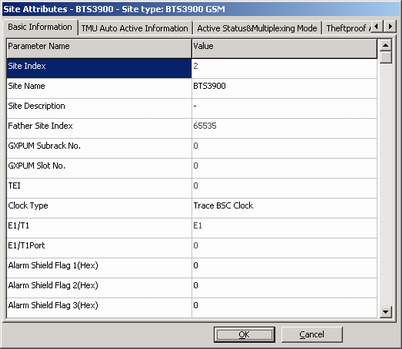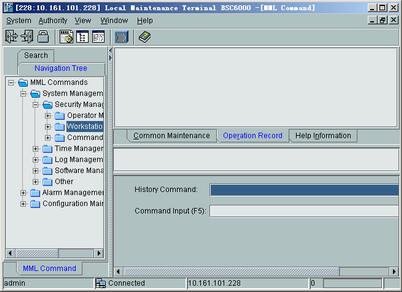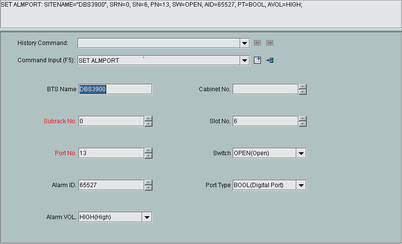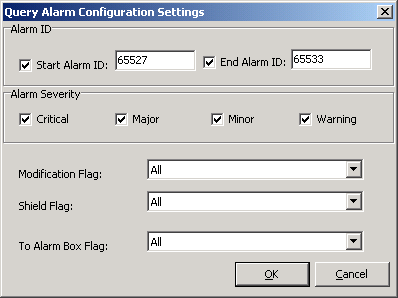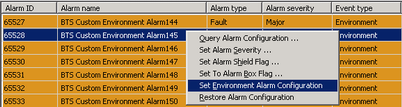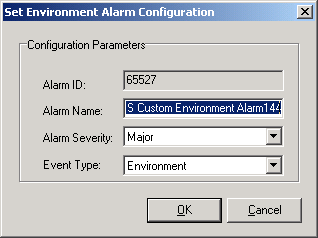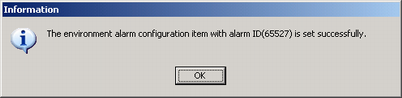This describes how to configure the customized alarms of the base station, which involves defining the alarm port, defining the alarm ID, and defining the alarm name.
| Mandatory/Optional | Mandatory |
The following procedure takes how to configure customized alarms of the BTS on the BTS3900 GSM as an example.
Preparation
The data listed in Table 1 should be obtained before you configure the environment alarms.
Table 1 Example of the data negotiated and planned for configuring environment alarms Parameter
Example
Source
Board Type
UPEU
BSC internal planning
Alarm Port
ALM-1
Color of Wire on the Alarm Port
Orange and white/Orange
Alarm Shield Flag
3
Alarm Voltage Definition
2
Port No.
13
Alarm ID
65527
Switch
OPEN
Port Type
BOOL
Site Name
BTS3900
Subrack No.
0
Slot No.
6
Alarm Name
Fire
Alarm Severity
Critical
Event Type
Environment
 NOTE:
NOTE: Each type of environment alarms should be allocated with a unique alarm ID. For the environment alarm input port of the BTS, the value range of the alarm IDs is 65384-65533.
- Ensure that the board and cables related to the external alarm signals are installed.
- Ensure that the board related to the external alarm signals is configured on the LMT.
Procedure
- Configure the customized alarm.
- Configure the alarm port.
- Configure the environment alarm.