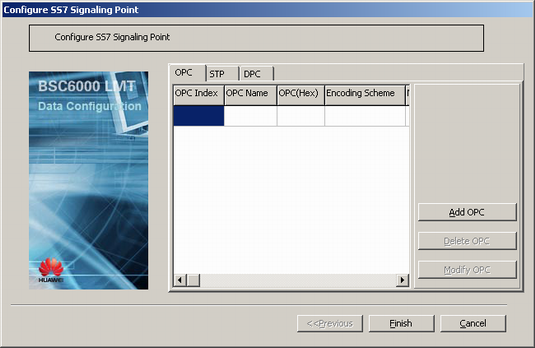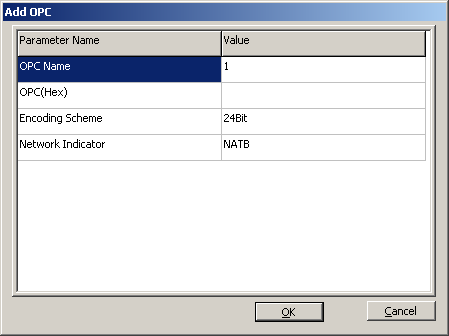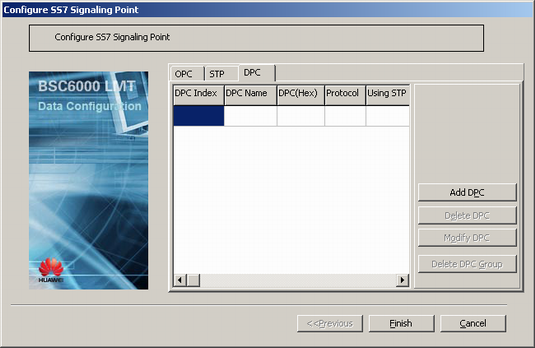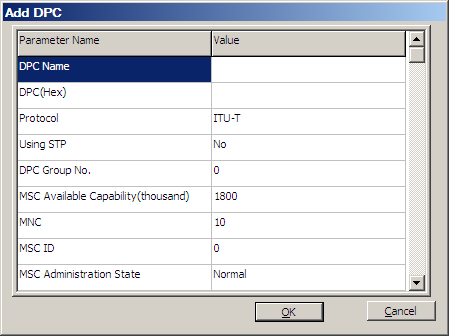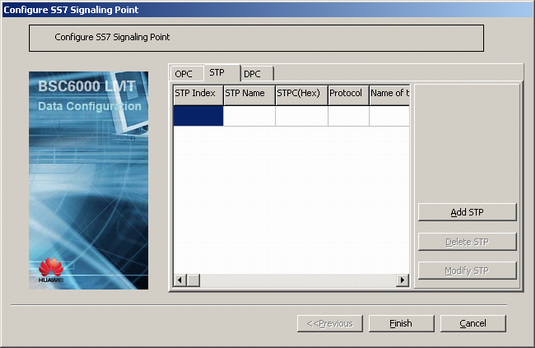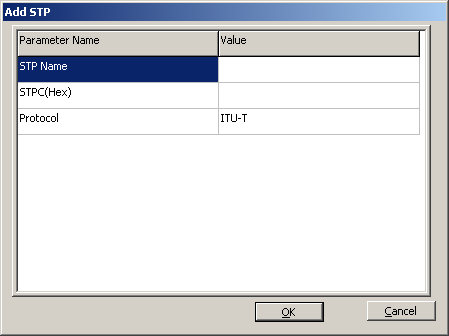This describes how to configure the SS7 signaling points of the BSC. The OPC and the DPC must be configured. If there is no direct physical link between the OPC and the DPC, you need to configure Signaling Transfer Points (STPs).
| Scenario | BSC initial configuration and BSC capacity expansion |
| Mandatory/Optional | Mandatory |
- The OPC must be configured before the DPC is configured.
- The OPC and the DPC must be configured before the STP is configured.
- The names and codes of signaling points must be unique.
- The BSC can be configured with up to four OPCs, 32 DPCs, and 32 STPs.
Prerequisite
None.
Preparation
Parameter |
Example |
Source |
|---|---|---|
OPC Name |
BSC001 |
BSC internal planning |
OPC(Hex) |
B1 |
Network planning |
Encoding Scheme |
14 |
Network planning |
Network Indicator |
NATB |
Network planning |
DPC Name |
MSC001 |
BSC internal planning |
DPC(Hex) |
D1 |
Network planning |
Procedure
- Configure the SS7 OPC.
- Configure the SS7 DPC.
- Check whether there is a direct physical link between the OPC and the DPC.
If...
Then...
There is a direct physical link between the OPC and the DPC,
The task is complete.
There is no direct physical link between the OPC and the DPC,
Go to 4.
- Configure the STP.
- Click Finish. The configuration of the SS7 signaling points is complete.