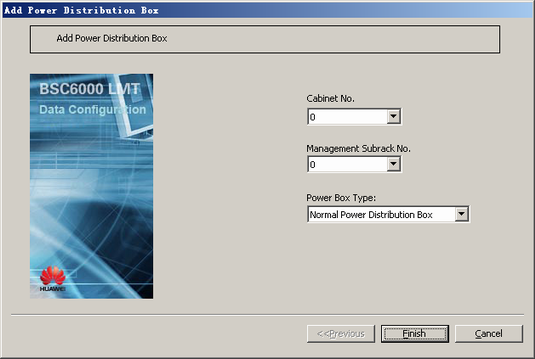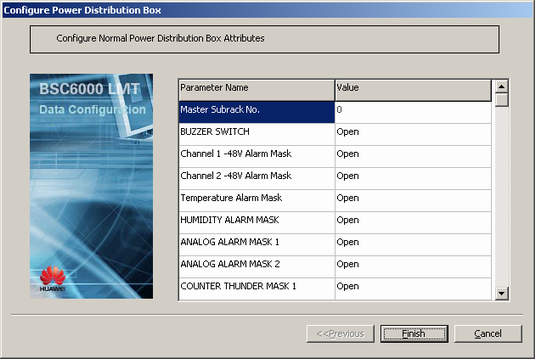This describes how to add a power distribution box and configure its attributes through the LMT.
| Scenario | BSC initial configuration and BSC capacity expansion |
| Mandatory/Optional | Mandatory |
Any subrack in the cabinet can be configured as the management subrack for the power distribution box.
Prerequisite
The subrack that manages the power distribution box is configured.
Procedure
- On the BSC6000 Local Maintenance Terminal, click the BSC Device Panel tab. Select a cabinet number from the Current Cabinet drop-down list.
- Right-click in the power distribution box area, and then choose from the shortcut menu. A dialog box is displayed, as shown in Figure 1.
- Set the parameters by referring to Table 1.
- Click Finish. The addition of a power distribution box is complete.
- Right-click in the power distribution box area, and then choose from the shortcut menu. A dialog box is displayed, as shown in Figure 2.
- For the parameters in the dialog box shown in Figure 2, you can use the default settings or change them as required.
- Click Finish. The configuration of the power distribution box is complete.
- Repeat 1 through 7 to configure power distribution boxes for more cabinets.