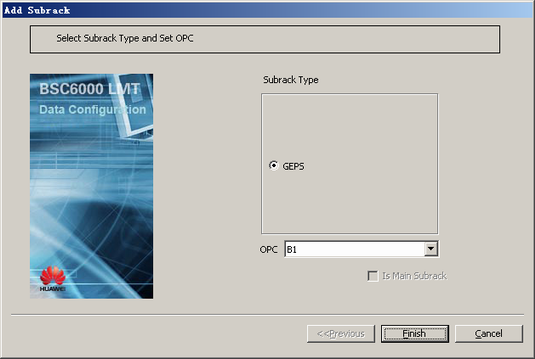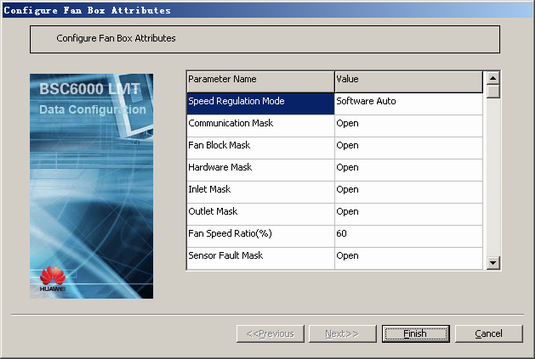This describes how to add a GEPS and configure its attributes on the LMT.
| Scenario | BSC initial configuration and BSC capacity expansion |
| Mandatory/Optional | Optional. A GEPS is added when more ports are required over the Abis interface, or the number of TRXs supported by the BSC exceeds the maximum number of TRXs supported by a single subrack (A GMPS supports up to 512 TRXs; a GEPS supports up to 768 TRXs). |
The GEPS processes the basic services of the BSC. The settings of the GEPS depend on the traffic volume of the BSC. In A over IP mode, the BSC can be configured with up to two GEPSs to combine one GMPS and two GEPSs. This combination can hold up to 2,048 TRXs.
A fan box is automatically added when you add a GEPS. You need to configure only the attributes of the fan box.
Prerequisites
- The cabinet has space for a new GEPS.
- The BSC is configured with the M3UA entities. For details, see Configuring the M3UA Entities.
Procedure
- On the BSC6000 Local Maintenance Terminal, click the BSC Device Panel tab. Select the number of the cabinet where the GEPS must be configured from the Current Cabinet drop-down list.
- Right-click in the area where the subrack is to be added in the cabinet, and then choose from the shortcut menu. A dialog box is displayed, as shown in Figure 1.
- Set the parameters by referring to Table 1.
- Click Finish. The addition of the GEPS is complete.
- Right-click in the Fan Box area of the added GEPS.
- Choose from the shortcut menu. A dialog box is displayed, as shown in Figure 2.
- For the parameters in the dialog box shown in Figure 2, you can use the default settings or change them as required.
- Click Finish. The configuration of the fan box is complete.
- Repeat 1 through 8 to configure more GEPSs.
Postrequisite
Before deleting the GEPSs that are initially configured, ensure that they are powered off.