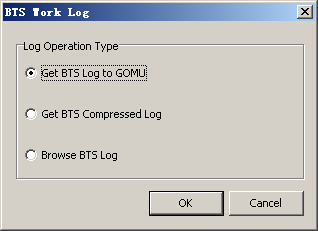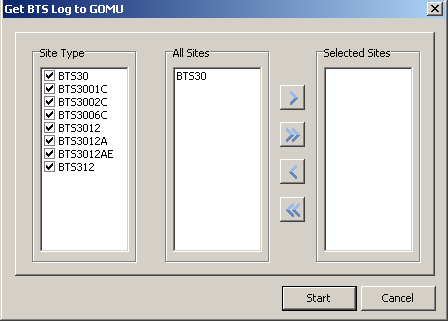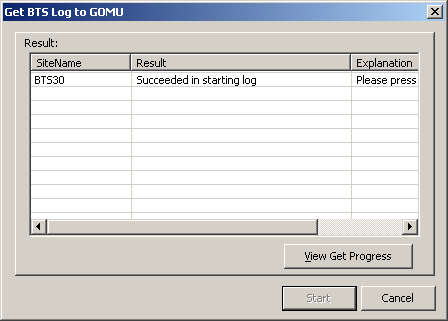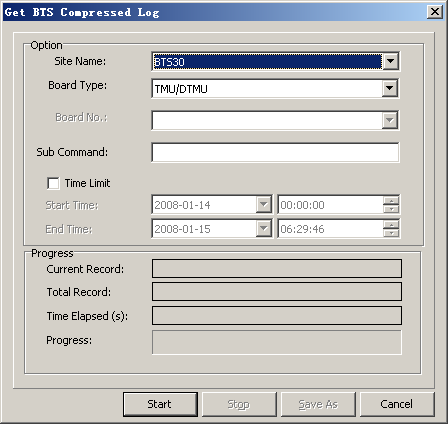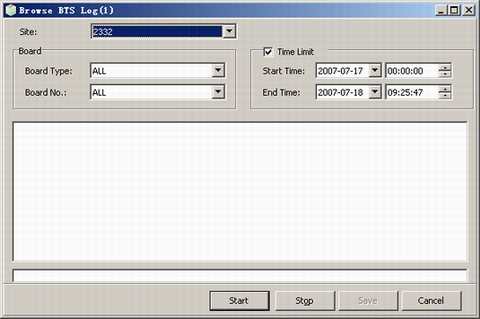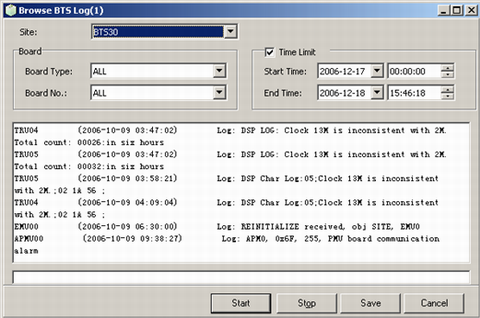This describes how to view the BTS logs, upload BTS logs to the server, and upload the compressed logs to the LMT PC.
Prerequisites
- The LMT runs normally.
- The communication between the LMT and the BSC is normal.
- The communication between the BSC and the BTS is normal.
Context
Retrieving BTS logs and saving them to the server
Save the logs to the server.
Obtaining Compressed BTS Logs
You can retrieve the compressed BTS logs from the BTS.
Browsing BTS Logs
You can browse the BTS logs on the LMT
The BSC extracts BTS logs and saves them on the server. You can obtain these logs on the server, and then these logs saved in the BTS are deleted. When other two methods are used to obtain logs, the logs saved in the BTS still exist.
The following description is based on the login to the GOMU.
Procedure
- Through GUI
- Get BTS logs to the GOMU.
- Choose . A dialog box is displayed, as shown in Figure 1.
Figure 1 BTS Work Log dialog box
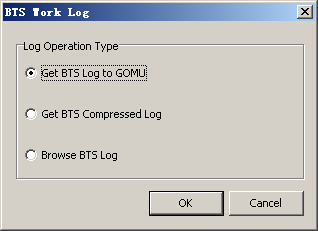
- Select Get BTS Log to GOMU, and then click OK. A dialog box is displayed, as shown in Figure 2.
Figure 2 Get BTS Log to GOMU dialog box
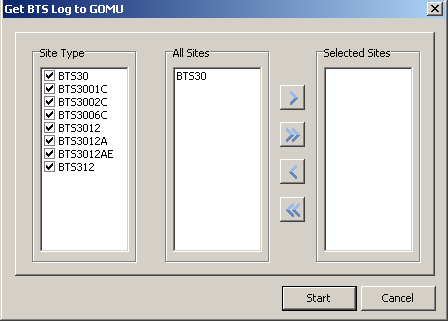
- Select sites in the All Sites area and move them to the Selected Sites area, and then click Start to upload the log. A dialog box is displayed, as shown in Figure 3.
Figure 3 Result of getting BTS logs to the GOMU
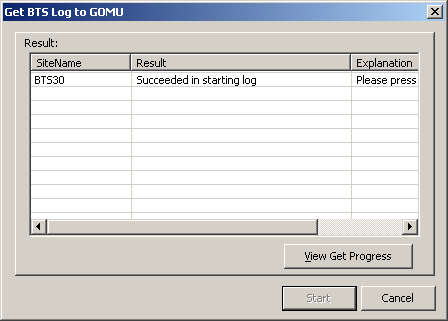
- Click View Get Progress to view the uploading progress.
- When the progress is 100%, a dialog box is displayed, indicating that the operation is complete.
- Obtaining Compressed BTS Logs
- In the dialog box shown in Figure 1, select Get BTS Compressed Log, and then click OK. A dialog box is displayed, as shown in Figure 4.
Figure 4 Get BTS Compressed Log dialog box
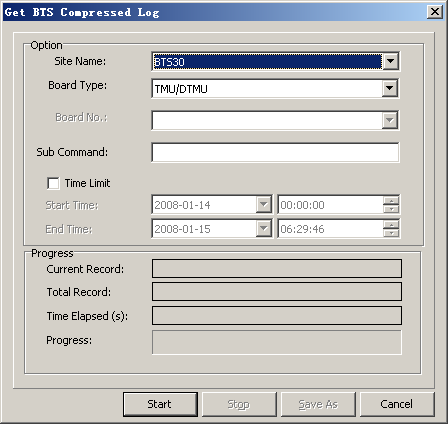
 NOTE:
NOTE: If Time Limit is not selected, all the logs will be obtained.
The Progress area shows the downloading information about the logs.
- Set parameters in the Option area, and then click Start.
- After the downloading is complete, an information box is displayed, indicating the save path of the compressed logs.
- Click OK. The compressed BTS logs are obtained.
- Browsing BTS Logs
- In Figure 1, click Browse BTS Log, and then click OK. A dialog box is displayed, as shown in Figure 5.
Figure 5 Browse BTS Log window
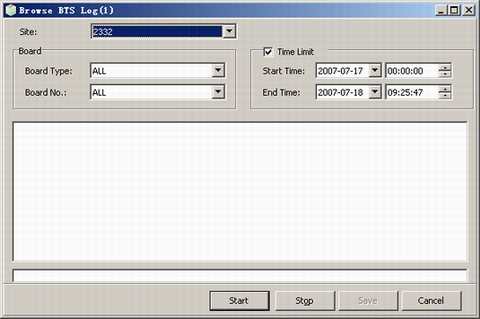
 NOTE:
NOTE: The Time Limit area defines the time range for browsing the BTS logs. If the time limit is not set, all the logs will be displayed.
- Set the Site and Board, and then click Start. The results are displayed, as shown in Figure 6.
Figure 6 Browsing BTS logs
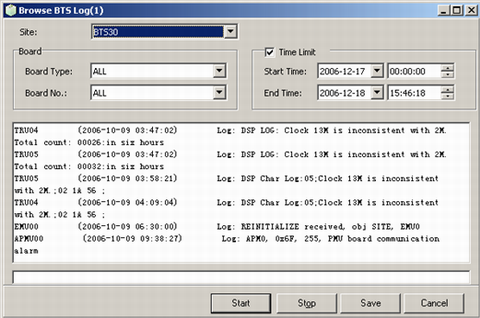
- Click Stop to stop obtaining the BTS logs.
- Click Save to save the logs.
- Through MML
- You can run the following commands on the LMT to maintain the BTS logs.
- Run the LST OPTLOG command to browse the BTS logs.
- Run the ULD BSSLOG command to load BTS logs to the server.
- Run the STR BTSLOG2OMU command to start reporting the BTS logs to OMU.
- Run the STP BTSLOG2OMU command to stop reporting the BTS logs to OMU.
- Run the STR BTSCMPLOG2OMU command to start reporting the BTS compressed logs to OMU.
- Run the STP BTSCMPLOG2OMU command to stop reporting the BTS compressed logs to OMU.
- Run the ULD BTSCMPLOG command to load BTS compressed logs to LMT PC.
Copyright © Huawei Technologies Co., Ltd.