Speech Dictionary
The Windows Speech-to-text software includes a dictionary used to:
- Add a new word to the dictionary.
- Prevent a word from being transcribed.
- Change or delete existing words.
Add Words Directly the Speech Dictionary from Within Camtasia Studio
Add words directly to the Speech Dictionary from the Captions tab in Camtasia Studio. Just highlight the word in the caption text box, right-click, and choose Add to dictionary from the menu.
This option does not bring up the Speech Dictionary. For best audio transcription, after adding a word, open the Windows Speech Dictionary and enter a vocal pronunciation of the word.
Open the Windows Speech Dictionary
There are several ways to open the Windows Speech Dictionary:
- In Camtasia Studio, select Captions tab > Speech-to-text button. In the Speech-to-text tip box, click Start adding words to the dictionary link. The Speech Dictionary dialog box appears.
- Right-click the Speech Recognition software interface. Choose Open the Speech Dictionary. The Speech Dictionary dialog box appears.
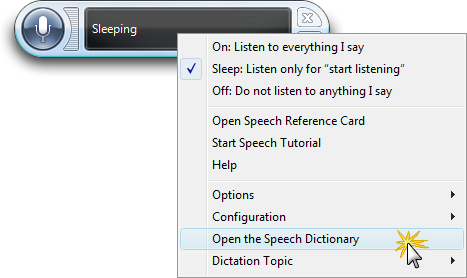
- In Camtasia Studio, select Tools > Speech > Improve speech-to-text. In the Speech-to-text tip box, click Start adding words to the dictionary link. The Speech Dictionary dialog box appears.

