Add a System Stamp While Recording
A system stamp inserts recording information such as time/date and elapsed time into the recording.

Camtasia Recorder permanently overlays the system stamp text onto the recording. This cannot be removed or edited within Camtasia Studio.
- Before recording, select the system stamp options. Select Effects > Options > Annotation tab > System Stamp group box.
- Click the Time/Date Format button to change the order and layout of the Time/Date stamp. Click OK when finished.
- On the Annotation tab, click OK to exit.
- Turn on the System Stamp option. Select Effects > Annotation > Add System Stamp. A checkmark lets you know the option is turned on.
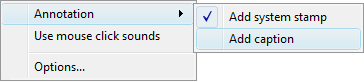
The system stamp appears in each recording file until the option is turned off. Select Effects > Annotation > Add System Stamp to turn the option off.
System Stamp Options
| Stamp Option | Description | Example |
|---|---|---|
| Time/Date |
Click the Time/Date Format button to change the order and layout of the Time/Date stamp. Use the Time/Date stamp when you need to know exactly when something occurred in the recording, such as for usability testing. |
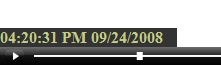
|
| Elapsed time | Shows the amount of time passed since the recording started. |
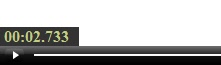
|
| Display Time/Date first | Determines the order when including both the Time/Date and Elapsed time. | |
| Options | Customize the font and background for the system stamp |
