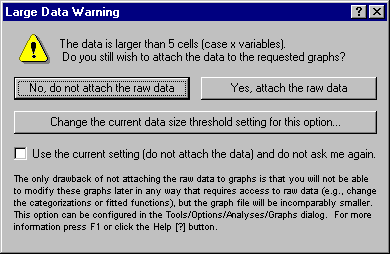
Use the options on this dialog to detach the raw data from the actual graph. In most cases the graphs produced in STATISTICA contain the data from which they were computed. For example, when making a histogram for a variable, the actual raw data for that variable is stored along with all other information for the graph; when you save such a graph to a file and later reopen it, you can still change the method of categorization or other aspects of the graph that require reprocessing of the raw data. See also Size of STATISTICA Graph Files.
However, for very large datasets this may not be desirable, because the files (graph objects) can become very large (because they contain the raw data); in those cases only storing the aggregated data (e.g., category counts for histograms) along with the graph will yield significantly smaller file sizes when you save the respective graph or when you manage many graphs of large data sets inside a workbook.
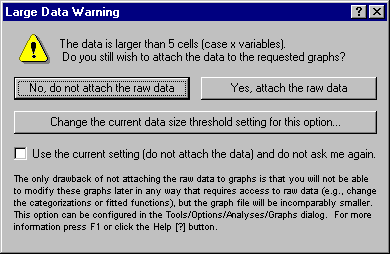
You can configure the minimum number of observations (threshold) for a single graph that will trigger this dialog (cause it to be displayed) in the Analyses/Graphs: Limits options pane of the Options dialog (accessible by selecting Options from the Tools menu) or by clicking the Change the current data size threshold setting for this option button.
Note that this dialog is only relevant to and will only be displayed for graphs that do not display the actual raw data points themselves, such as histograms, box plots, or line plots of means. For other graphs, such as scatterplots, probability plots, etc., which show as many points as there are individual observations, the data will always be attached to (stored with) the graph since otherwise, the graph could not be plotted. See also Size of STATISTICA Graph Files.
Do not attach the raw data. Click the Do not attach the raw data button if you do not want to attach the raw data points to the graph. For example, if you are creating a histogram and select this option, then the graph (object) will only contain the aggregated counts for the histogram, and not the raw data; hence, you will later not be able to redo, for example, the method of categorization for the histogram, as that would require reprocessing of the raw data. However, the resultant graph will require much less memory space, and saving and retrieval of the graph (file) will be much faster; also, managing many graphs of large datasets inside a workbook is more efficient if the graphs do not contain the actual raw data.
Yes, attach the raw data. Click the Yes, attach the raw data button if you want to attach the (large number of) raw data points to the graph. When you choose this option, then the full set of customization options will be available on the various dialogs for customizing the graph. For example, for histograms, you will be able to change the method of categorization after you have created the graph. Also, when saving the graph, the original raw data will be saved along with the graph.
Change the current data size threshold setting for this option. Click this button to display the Data Size Threshold dialog, in which you can specify the minimum number of observations (threshold) for a single graph that should trigger the Large Data Warning dialog. This threshold can also be changed on the Analyses/Graphs tab of the Options dialog (accessible from the Tools - Options menu).
Use the current setting (do not attach the data) and do not ask me again. Select this check box to turn off this warning message (dialog). If you subsequently create graphs (in this or subsequent sessions with STATISTICA) that do not require to store the raw data (e.g., histograms), and the number of data points exceeds the Data Size Threshold, this dialog will not be displayed, and the data will not be attached to the graph. See also Size of STATISTICA Graph files for additional details. Select the Display warning when creating a graph with larger than the data size threshold check box on the Analyses/Graphs tab of the Options dialog (accessible from the Tools - Options menu) to enable this warning message again.