You can select the orientation (Horizontal, Vertical, Reversed horizontal, or Reversed vertical) of floating text objects (custom text and moveable legends) in the graph in the Orientation group of the Text Object Properties dialog (accessible from the Graphs Titles dialog). You can also rotate the text by specifying the rotation angle (from 0 to 359° or 0 to -359°) in the Angle box.
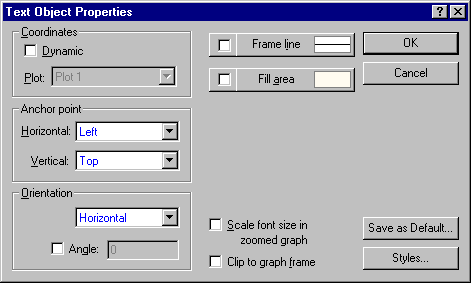
Alternatively, you can interactively rotate the text by selecting it in the graph and then dragging one of the handles (small black squares) in the desired direction,
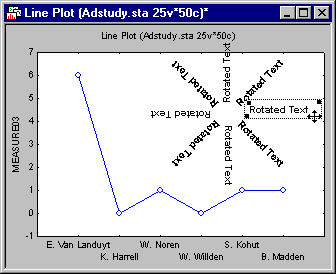
or by pressing the PAGE DOWN and PAGE UP keys to rotate text objects selected in the graph clockwise or counterclockwise, respectively, in 5° increments. To rotate in 1° increments, hold down the CTRL key while pressing PAGE DOWN or PAGE UP. The rotation of text objects takes place around the object's anchor point.
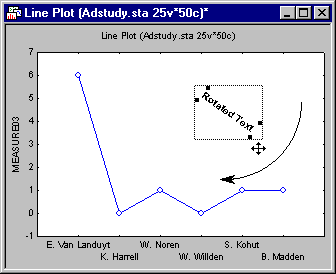
The position of the anchor point can be adjusted in the Text Object Properties dialog.
Technical note: Rotatability of fonts. Some fonts cannot support rotation, and some fonts can support only limited rotation and will approximate rotation to the nearest angle to which it can be rotated. When these fonts are used, misalignment between the frame around the text and the font can occur. In this case, do not place a frame around the text. Also note that some printer drivers cannot support rotation of some fonts (even though the text may appear properly rotated on screen).