Look back at the Graphics Styles dialog displayed in Contents of Graphics Styles, which lists all graphics styles. You can see how the various aspects of the graph are hierarchically organized into a tree structure. For example, the Titles collection contains various collections of other attributes and properties, etc. To reiterate, practically every aspect of the graph can be customized, and the customization saved as a style that can be reused in subsequent graphs. Note that you can edit some specific elements of the style by clicking the Edit button on the Graphics Styles dialog; the Edit button, however, will only be available (not dimmed) if the respective style property or attribute is applicable and available in the current graph.
Editing the current graphics style. When you click the Edit button, the focus will change to the respective option on the Graph Options dialog where you can make changes to the respective aspect of the graph. After a property or attribute was modified (from the default configuration), a red "box" will be drawn around it. Note that many properties and attributes may be "circled red" the first time you create the graph, because of the specific requirements of the particular graph.
Saving the current
graph configurations as a style. You also save all customizations
by right-clicking on the Graphics Styles
box on the Graph Tools toolbar. Many edit fields,
drop-down boxes, etc. available on the various tabs of the Graph Options dialog or sub dialogs
(e.g., the Line
Properties dialog) also contain a Style
box; e.g., a Click the
button next to this drop-down box as shown below.
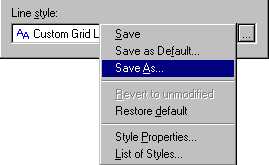
If you click the
button to the right of the Line styles
box, or right-click on the box, a menu is displayed containing the commands
to Save, Save
As Default, Save As, etc.
Using these commands, you can make the respective customization (e.g.,
line pattern) the default for future graphs (select Save
as Default), save it in the current style, or use Save
As to create a new style that you can later apply to your new graphs.
See also, Applying a Graphics Style.