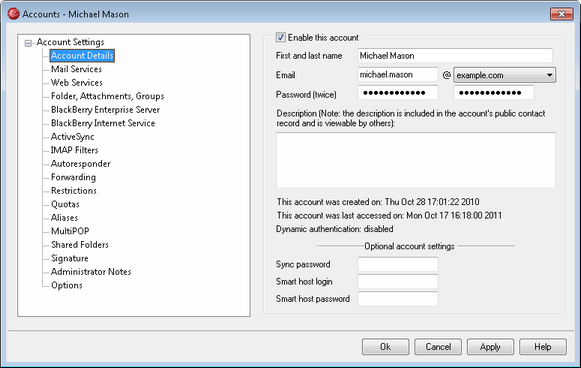
Account Settings
Enable this account
Clear this checkbox if you wish to disable all access to the account. The user will not be able to access the account by any means, nor will MDaemon accept mail for it. It will not be deleted, and it will still count toward the number of accounts used in your license's account limit, but MDaemon will operate as if the account doesn't exist.
First and last name
Enter the user's first and last name here. When creating a new account, most of the fields on the various screens of the Account Editor will be automatically filled in while typing the first and last name of the user. This auto-generated information is based on the templates and settings found in New Account Defaults. The first and last name field cannot contain " ! " or " | ".
Email address
Use this field to specify the email address for the account. When creating a new account, the mailbox portion of the address will be filled in for you automatically while you type the First and last name above, based on the Mailbox template designated under: New Account Default » Mailbox. You can manually enter a different mailbox name if you do not wish to use the one that is generated for you. Next, click the drop-down list box after the “@” symbol to pick the domain to which the account will belong. MDaemon’s Default Domain will appear in the drop-down list by default. The complete email address is used as the unique identifier for the account and as its login for POP3, IMAP, WorldClient, and so on. Email addresses cannot contain spaces or “ ! ” or “|” characters.
Password (twice)
This is the password that the account will use when connecting to MDaemon to send or receive email via POP3 or IMAP, when authenticating during the SMTP process, or when using WorldClient, WebAdmin, or Outlook Connector. Below this area is a short statement identifying whether or not Dynamic Authentication is being used for the account.
|
You should always provide an Email password even if you do not wish to allow POP3/IMAP access to the mail account. In addition to mail session verification, Email address and Email password values are used to allow remote account configuration and remote file retrieval. If you wish to prevent POP/IMAP access, use the options located on the Mail Services screen. If you wish to prevent all access, then uncheck the Enable this account option. |
Description
Use this text area if you wish to add a public description of the account.
|
This description is included in the account's public contact record and is viewable by others. Do not include private or sensitive information in this field. For private notes or comments regarding this account, use the Administrator Notes screen. |
Optional Account Settings
Sync password
Use this option if you wish to designate a different password for the account to use when interacting with a synchronization server, such as SyncML or ActiveSync. If no sync password is assigned then the account’s Email password is used for sync connections. For accounts using Dynamic Authentication, however, a sync password is necessary—they cannot log in to the Sync server via Dynamic Authentication.
Smart host login/password
If the Allow per-account authentication option is enabled on the Delivery screen at Setup » Default Domain/Servers, and you wish to use per-account authentication with this account instead of using the credentials specified on that screen, then specify the account's optional smart host credentials here. If you do not wish to use per-account authentication for this account then leave this option blank.