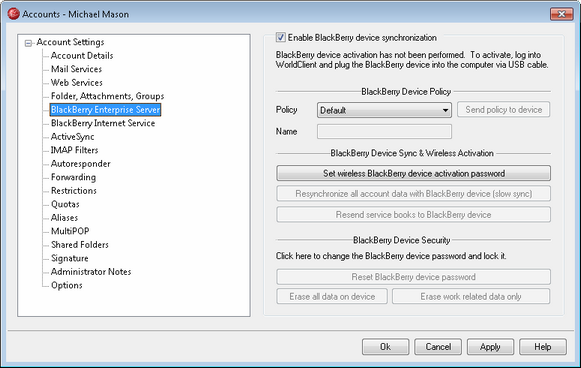
The options on this screen govern BlackBerry Enterprise Server settings for the specific account and allow you to perform several actions regarding the account's activated BlackBerry device.
|
BlackBerry Enterprise Server is not available in some countries and regions. |
Enable BlackBerry device synchronization
Click this checkbox to enable the account for BlackBerry device synchronization. BlackBerry enabled accounts appear on the BlackBerry Enterprise Server » Integrated Accounts screen and can activate a BlackBerry device via USB cable in WorldClient or over the air (OTA) from the device itself (not all devices support OTA activation).
After a device is activated, its PIN, Platform version, Phone model, and Number will be listed in this section.
|
After an account is enabled for BlackBerry device synchronization, the BlackBerry Enterprise Server database will begin storing information about the account's messages and data so that it can be synchronized with a BlackBerry device when the device is activated. All messages that have been processed for the account since being BlackBerry enabled will be synchronized with the device when it is activated. If you disable this option then all BlackBerry Enterprise Server data related to the account will be deleted. If you BlackBerry enable the account again then it will start storing data again, and the device will have to be reactivated. |
BlackBerry Device Policy
Policy
Choose the policy from the drop-down list that you want the device to use when it is activated.
Name
This is the name of the account as it will appear on the activated device (for example, "Desktop," "MDaemon," "Company" or the like).
Send policy to device
If the device is already activated and you wish to send a new policy to it, select the policy from the drop-down list and click this button.
BlackBerry Device Sync & Wireless Activation
Set wireless BlackBerry Device Activation password
To set a wireless BlackBerry Device Activation password for the account, click this button, enter a password, and click OK. The user can then enter the account's email address and BlackBerry Device Activation password on the device's Enterprise Activation screen to activate it OTA. Not all devices can be activated wirelessly.
Resynchronize all account data with BlackBerry device (slow sync)
Click this button and then click OK on the confirmation dialog if you wish to resynchronize all account data with the device. This is commonly called "slow sync" and ensures that the data on the BlackBerry device matches what is in MDaemon. Depending on the amount of data, this can take several minutes to complete. When slow sync starts it will run in the background until finished. There is an option located on the BlackBerry Enterprise Server » Integrated Accounts screen that can be used to resynchronize all activated BlackBerry devices. See BlackBerry Enterprise Server » Options for more BlackBerry Enterprise Server synchronization options.
Resend service books to BlackBerry device
If you need to resend the service books to the account's BlackBerry device, click this button and then click Yes on the confirmation dialog.
BlackBerry Device Security
Reset BlackBerry device password
If you wish to remotely reset the device's password, click this button, enter a password, and click OK.
Erase all data on device
If you need to erase all data on the BlackBerry device remotely, such as when the device is lost or stolen, click this button and click Yes on the confirmation dialog.
Erase work related data only
Click this button if you wish to erase only work related data from the BlackBerry device, such as when it is lost or stolen. This is only supported on BlackBerry devices running OS 6.0 MR2 or higher. The BlackBerry Enterprise Server's work related data options are located under the BlackBerry Balance section of the Policies screen. For more information, see: Deleting only work data from a device at blackberry.com.
See: