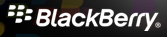 MDaemon Pro is equipped with a BlackBerry Enterprise Server, which makes it possible for your users to synchronize their MDaemon/WorldClient email, calendar, and other personal information management (PIM) data with their BlackBerry smartphones. BlackBerry platform support also makes it possible for you to set security polices for user devices and even erase a device should it be lost or stolen.
MDaemon Pro is equipped with a BlackBerry Enterprise Server, which makes it possible for your users to synchronize their MDaemon/WorldClient email, calendar, and other personal information management (PIM) data with their BlackBerry smartphones. BlackBerry platform support also makes it possible for you to set security polices for user devices and even erase a device should it be lost or stolen.
MDaemon's BlackBerry Enterprise Server features include:
| · | No need for third-party sync clients. Each user's data is synchronized using software already present on all BlackBerry devices. |
| · | MDaemon/WorldClient email (including mail folders) is synchronized with the device in both directions. Therefore whether mail is read, moved, deleted, etc. on the device or the server it will be synchronized on both. |
| · | Two-way Calendar synchronization. For example, if you create a new appointment, set a reminder, or modify an appointment on either the device or within WorldClient it will be synchronized in both places. |
| · | Two-way tasks and notes synchronization. |
| · | Global address book lookup. |
| · | Scheduling with free/busy. |
| · | Limited BlackBerry device policy support, so that you can set device policies such as: require passwords, expiring passwords, encrypt media files, and more. |
| · | Set different policies for individual domains or users. |
| · | Support for BlackBerry Balance. BlackBerry Balance allows for the separation of work and personal information on BlackBerry devices. BlackBerry Balance is only supported on BlackBerry devices running OS 6.0 MR2 or higher. |
| · | Use the BlackBerry MDS Connection Service (MDS-CS) for behind-the-firewall access to files and web applications from BlackBerry devices. This will, for example, allow you to access your private Intranet without a VPN connection. |
| · | Remotely change the device's password and lock it. |
| · | Erase all data from the device, for example if it is lost or stolen. |
| · | Backup and Restore options for your BlackBerry Enterprise Server database. |
MDaemon's main BlackBerry Enterprise Server options are located at: , and the account-specific options are located on the BlackBerry Enterprise Server screen of the Account Editor.

|
BlackBerry Enterprise Server is not available in some countries and regions.
|
BlackBerry Dialog
The BlackBerry Enterprise Server section of the BlackBerry dialog has the following screens:
Status — You can enable/disable the BlackBerry Enterprise Server from this screen and see the status of its various components and services. Your unique Server Routing Protocol (SRP) information in also displayed here, including your SRP ID and Key.
Policies — This screen is where you will create and manage the IT policies that you will assign to activated BlackBerry devices. Polices control various things such as whether or not the device must be secured by a password or its files encrypted.
Domains — Use the options on this screen to choose the default policy that will be assigned to each domain's new accounts. You can also apply a policy to a domain's existing accounts.
MDS-CS — The BlackBerry Mobile Data System Connection Service (MDS-CS) permits behind-the-firewall access to files and web applications from BlackBerry devices. It receives and responds to web requests from the BlackBerry Browser and other BlackBerry Applications, and sends login requests so that users can view Internet and Intranet content on their BlackBerry devices.
Integrated Accounts — This screen lists all BlackBerry enabled accounts and their current state: activated or not activated. Activated accounts also list the activated device's PIN. Further, there is a button on the bottom of the screen that you can use to initiate a slow sync of all activated accounts. This resynchronizes all account data, ensuring that the data on the devices matches the data in MDaemon.
Backup/Restore — You can manually backup your BlackBerry Enterprise Server database from this screen and specify how many nightly backup files to save.
Options — With this screen you can set the BlackBerry Enterprise Server services to stop when MDaemon stops, configure logging options, and set several synchronization options for email and calendar data.
BlackBerry Device Activation
In order to begin using MDaemon's BlackBerry Enterprise Server features an account must "activate" a BlackBerry device with MDaemon. To do this complete the following steps.
In MDaemon:
| 2. | Click Enable BlackBerry Enterprise Server if it is not already enabled. |
| 3. | If you need to create a custom policy for the device, click Policies in the left pane to do so. |
| 5. | Go to: , and double-click the account that you wish to allow to activate a device. |
| 7. | Click Enable BlackBerry device synchronization. |
| 8. | Choose a policy from the drop-down list. |
On the user's device:
| 1. | Disable or remove any third-party sync clients (such as a SyncML client) currently in use to synchronize data with the MDaemon account. |
| 2. | If the device is configured to use the BlackBerry Internet Service (BIS) to get email from the account, go to the device's email setup and remove that account. |
| 3. | If there are any existing calendar entries on the device, you must either wipe the device or reset the calendar. Otherwise existing calendar data on the MDaemon server may not be sent to the device. Always backup your device data before doing this. Note: if you choose to reset the calendar rather than wipe the device, the reset may be performed after activation. See Resetting the Device Calendar for more information. |
Note: Failure to ensure that Steps 1 and 2 above are completed may result in duplicates of email, calendar entries, or other PIM data on the device.
In WorldClient, the user must:
| 3. | Connect the device via a USB cable and follow the directions on the screen (requires Internet Explorer 6 or later). |
-or-
Enter an activation password, click Save, and then activate the device over-the-air (OTA) directly from the device's Enterprise Activation screen — the user will enter the account's email address and activation password on the device. Note: Not all devices support OTA activation.
| 4. | Sign out from WorldClient. |
After initiating the activation process, whether via USB cable or OTA, it will continue on the device until finished. When the activation process is complete it will be paired with the MDaemon/WorldClient account. Within a short time data will begin to synchronize.

|
Depending on the device and operating system installed, activation may delete all data on the device, restoring it to its default settings before synchronizing it with MDaemon/WorldClient. For this reason, before activating the device the user should use Desktop Manager or some other means to backup or export any data that he or she does not wish to lose.
|

|
After a device is activated it may have various functionality changes or operating differences when compared to its state prior to BlackBerry Device Activation. The degree of difference depends on the device, OS, policy used, and whether or not it was previously activated on a different BlackBerry Enterprise Server.
|
See:
Account Editor » BlackBerry Enterprise Server
BlackBerry Internet Service
![]() MDaemon Pro is equipped with a BlackBerry Enterprise Server, which makes it possible for your users to synchronize their MDaemon/WorldClient email, calendar, and other personal information management (PIM) data with their BlackBerry smartphones. BlackBerry platform support also makes it possible for you to set security polices for user devices and even erase a device should it be lost or stolen.
MDaemon Pro is equipped with a BlackBerry Enterprise Server, which makes it possible for your users to synchronize their MDaemon/WorldClient email, calendar, and other personal information management (PIM) data with their BlackBerry smartphones. BlackBerry platform support also makes it possible for you to set security polices for user devices and even erase a device should it be lost or stolen.