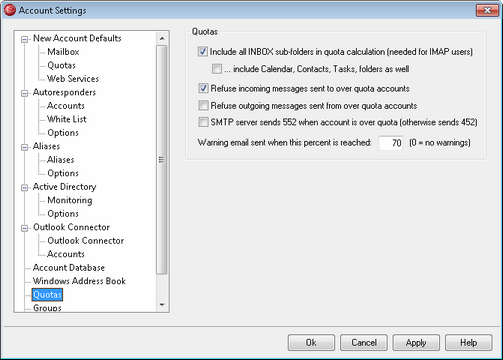
Quotas
Include all INBOX sub-folders in quota calculation (needed for IMAP users)
When this box is checked, all message files in all sub-folders under a user's account will apply toward any size or message number limitations placed on that account. Otherwise, only actual message files in the inbox will count toward those limitations. This is generally only needed for IMAP users.
...include Calendar, Contacts, Tasks, folders as well
Click this check box if you wish to include all calendar, contacts, and tasks folders in the quota calculations.
Refuse incoming messages sent to over quota accounts
By default, when an account has a message quota restriction placed on it and the quota has been reached, MDaemon will no longer accept any incoming messages for the account until the accountholder deletes some of his or her stored mail. Clear this checkbox if you do not wish to refuse incoming messages for over quota accounts.
Refuse outgoing messages sent from over quota accounts
Check this box if you wish to refuse outgoing messages sent from any account that has reached its quota. An over-quota account will no longer be able to send mail until some of its stored messages have been deleted. This option is disabled by default.
SMTP server sends 552 when account is over quota (otherwise sends 452)
By default, when an account is over quota MDaemon sends the 452 error code (i.e "Requested action not taken: insufficient system storage") during the SMTP process. This code generally means that the server should try again later. Check this box if you wish to send the permanent failure 552 error code instead ("Requested mail action aborted: exceeded storage allocation").
Warning email sent when this percent is reached (0=no warnings)
When an MDaemon account exceeds this percentage value of either its Maximum number of messages stored at once or Maximum disk space allowed quota restriction designated on the Account Editor, a warning message will be sent to the account. This message will list the account’s current number of stored messages, the size of its mailbox, and the percentage used and the percentage remaining. Further, if an existing warning is found in the account’s mailbox it will be replaced with an updated message. Use “0” in this option if you wish to disable warning messages.
See: