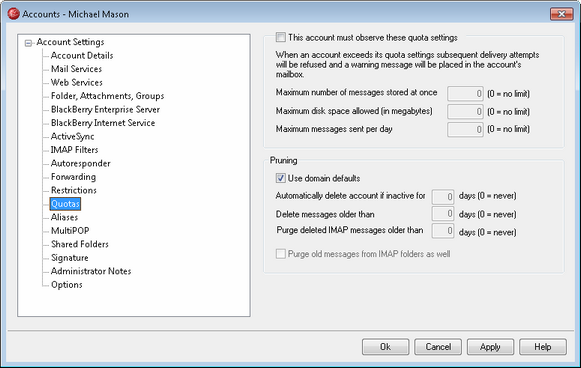
Quota Options
This account must observe these quota settings
Check this box if you wish to specify a maximum number of messages that the account can store, set a maximum amount of disk space that the account can use (including any file attachments in the account's \Files\ folder), or designate a maximum number of messages that the account can send via SMTP per day. If a mail delivery is attempted that would exceed the maximum message or disk space limitations, the message will be refused and an appropriate warning message will be placed in the user's mailbox. If a MultiPOP collection would exceed the account's maximum a similar warning is issued and the account's MultiPOP entries are automatically switched off (but not removed from the database).
|
Use the Accounts that exceed this percent of their quota will be warned option at "Accounts » Account Settings » Quotas" to cause a warning message to be sent when an account nears its quota limits. When the account exceeds a designated percentage value of either its Maximum number of messages stored at once or Maximum disk space allowed restriction, a warning message will be sent to the account at midnight. The message will list the account’s number of stored messages, the size of its mailbox, and the percent used and remaining. Further, if an existing warning is found in the account’s mailbox it will be replaced with an updated message. |
Maximum number of messages stored at once
Use this option to designate the maximum number of messages that can be stored for the account. Using "0" in the option means there will be no limit to the number of messages permitted.
Maximum disk space allowed (in megabytes)
Use this option to designate the maximum amount of disk space that the account can use, including any file attachments that may be stored in the account's \Files\ folder. Using "0" in the option mean there will be no limit to the amount of disk space that the account can use.
Maximum messages sent per day
Use this option to designate the maximum number of messages that the account can send per day via SMTP. If the account reaches this limit then new mail from the account will be refused until the counter is reset at midnight. Use "0" in the option if you do not wish to limit the number of messages the account can send.
Pruning
The options in this section are used to designate when or if this account will be deleted by MDaemon if it becomes inactive. You can also designate whether or not old messages belonging to the account will be deleted after a certain amount of time. Each day at midnight, MDaemon will remove all messages that have exceeded the time limits stated, or it will delete the account completely if it has reached the inactivity limit.
Use domain defaults
The default Pruning settings are domain-specific and located at: Default Domain/Servers » Pruning and Domain Manager. If you wish to override the domain defaults for this account, clear this checkbox and set the desired values in the options below.
Automatically delete account if inactive for [XX] days (0 = never)
Specify the number of days that you wish to allow the account to be inactive before it will be deleted. A value of "0" in this control means that the account will never be deleted due to inactivity.
Delete messages older than [XX] days (0 = never)
This is the number of days that any given message may reside in the account's mailbox before it will be deleted by MDaemon automatically. A value of "0" means that messages will never be deleted due to their age.
Purge deleted IMAP messages older than [XX] days (0 = never)
Use this control to specify the number days that you wish to allow IMAP messages that are flagged for deletion to remain in this user's folders. Messages flagged for deletion longer than this number of days will be purged. A value of "0" means that messages flagged for deletion will never be purged due to their age.
Purge old messages from IMAP folders as well
Click this checkbox if you want the "Delete messages older than..." option to apply to messages in IMAP folders as well. When this option is disabled, messages contained in IMAP folders will not be deleted, regardless of their age.
See: