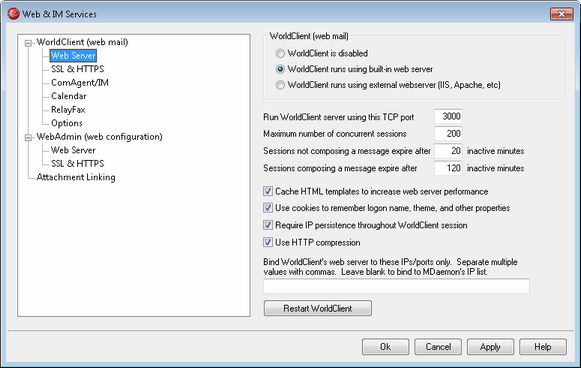
This screen contains various global, server level settings that govern WorldClient's configuration and behavior regardless of the users or domains to which they belong.
WorldClient Properties
WorldClient is disabled
Choose this option to disable WorldClient. You can also toggle WorldClient active/inactive from the File menu, or from the Servers section of the Stats frame on the main MDaemon GUI.
|
WorldClient must be active when using the Attachment Linking feature. |
WorldClient runs using built-in web server
Choose this option to run WorldClient using MDaemon's built-in web server. You can also toggle WorldClient active/inactive from the File menu, or from the Servers section of the Stats frame on the main MDaemon GUI.
WorldClient runs using external web server (IIS, Apache, etc)
Choose this option when you wish to run WorldClient under Internet Information Server (IIS) or some other web server instead of MDaemon's built-in server. This prevents certain GUI elements from being accessed which might otherwise cause conflicts with your alternate server.
For more information, see Running WorldClient under IIS
Run WorldClient server using this TCP port
This is the port on which WorldClient will listen for connections from your users' web browsers.
Maximum number of concurrent sessions
This is the maximum number of sessions that may be connected to WorldClient at the same time.
Sessions not composing a message expire after xx inactive minutes
When a user is logged in to WorldClient but is not composing a message, this is the amount of time that their session will remain inactive before WorldClient will close it.
Sessions composing a message expire after xx inactive minutes
This timer governs how long a user's session will be kept open while they are composing a message and the session remains inactive. It is a good idea to set this timer higher than the Sessions not composing a message... timer, since inactivity time is typically greater while a user is composing a message. This is because composing a message requires no communication with the server until the message is sent.
Cache HTML templates to increase web server performance
Click this box to cause WorldClient to cache templates in memory rather than read them each time they need to be accessed. This can dramatically increase server performance but WorldClient will have to be restarted if you ever make a change to one of the template files.
Use cookies to remember logon name, theme, and other properties
Click this option if you want WorldClient to store each user's logon name, theme, and certain other properties in a cookie on his or her local computer. Using this feature gives your users a more "customized" login experience but requires that they have support for cookies enabled in their browsers.
Require IP persistence throughout WorldClient session
As an added security measure you can click this checkbox to cause WorldClient to restrict each user session to the IP address from which the user connected when the session began. Thus, no one can "steal" the user's session since IP persistence is required. This configuration is more secure but could cause problems for users who may be using a proxy server or Internet connection that dynamically assigns and changes IP addresses.
Use HTTP Compression
Click this check box if you want to use HTTP compression in your WorldClient sessions.
Bind WorldClient's web server to these IPs/ports only
If you wish to restrict the WorldClient server to only certain IP addresses or ports then specify those IPs and ports here separated by commas. Use the format: "IP_address:Port" to designate a port (for example, 192.0.2.0:80). If you do not include a port, then the default TCP port specified above and the default HTTPS port specified on the SSL & HTTPS screen will be used. Use "*" if you want WorldClient to listen on all ports. For example, "*,*:80" would cause WorldClient to listen on all IP addresses, on the default ports specified (3000 and 443), and it would also listen on all IP addresses on port 80. If you leave this field blank then WorldClient will monitor all IP addresses designated for your Domains.
Restart WorldClient (required when port or IIS value changes)
Click this button if you wish to restart the WorldClient server. Note: when changing WorldClient's port setting you must restart WorldClient in order for the new setting to be recognized.