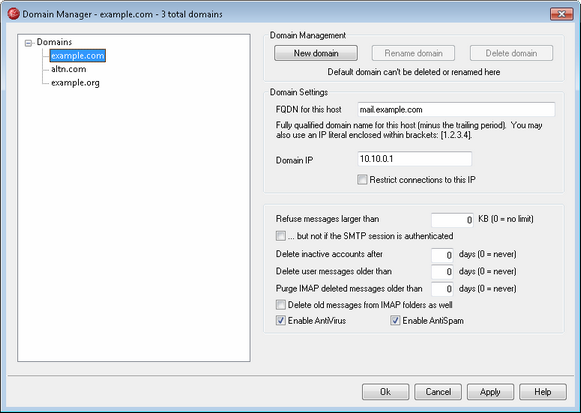
MDaemon PRO contains full support for multiple domains, administered using the Domain Manager. Here you can manager the domain names, IP addresses, account and message pruning settings, and other domain-specific options for the Default Domain and your other domains. There are a number of additional options specific to the Default Domain that can only be configured from the Default Domain & Servers dialog.
MDaemon supports both single and multiple IP addresses, and IP addresses can be unique to individual domains or shared between them. Further, several key features such as Accounts, Mailing Lists, and some Security Settings are on a per domain basis. When you create an account, for example, you must specify the domain to which the new account belongs. The same goes for Mailing Lists. This also means that features such as the IP Screen and IP Shield are tied to domains individually. Some features, however, such as Name Matching under DomainPOP, are tied exclusively to the Default Domain.
To support MDaemon's handling of system messages, the following default Aliases point several reserved mailbox names to MDaemon's default domain name rather than to its other domains:
MDaemon@$LOCALDOMAIN$ = MDaemon@<DefaultDomain>
listserv@$LOCALDOMAIN$ = MDaemon@<DefaultDomain>
listserver@$LOCALDOMAIN$ = MDaemon@<DefaultDomain>
list-serv@$LOCALDOMAIN$ = MDaemon@<DefaultDomain>
Finally, in order to support multiple domains, by default MDaemon requires users to use their full email address (e.g. "user01@example.com") as their login value rather than using just the mailbox portion of the address (i.e. "user01"). Some very old mail clients, however, do not support using '@' in the login field. Therefore to accommodate those clients you can specify an alternate character on the System screen under Preferences. Further, this value can be up to 10 characters long, making it possible to provide a string of characters to serve as the delimiter instead of only a single character such as '$'. For example, using '.at.' will allow you to make logon values of "user02.at.example.com". You can also disable the full email address requirement, allowing the use of only the mailbox portion of the address as the login value, but that is not recommended and can cause problems when you have more than one domain.
Domains
The area on the left side of this dialog contains the list of your Domains. The Default Domain is listed first and all other domains are listed alphabetically. Click any domain in the list to view or edit its settings. To create a new domain, click New domain on the right.
Domain Management
New domain
To create a new domain: click New domain, enter the domain name in the Create/Update Domain dialog, and click OK.
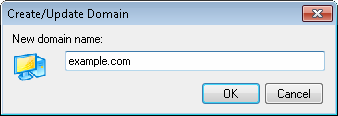
Rename domain
To change a domain name: select a domain, click Rename domain, type the new domain name in the Create/Update Domain dialog, and click OK.
Delete domain
To delete a domain: select the domain, click Delete domain, and confirm your decision to delete the domain by clicking Yes.
|
You cannot delete the default domain, and you cannot rename it from the Domain Manager. Use the options at Default Domain/Servers » Domain to rename the Default Domain. |
Domain Settings
FQDN for this host
This value is the Fully Qualified Domain Name (FQDN) that will be used in the SMTP HELO/EHLO instruction when sending mail for this domain. For incoming connections, if the Restrict connections to this IP option below is used, the domain is bound to its own IP address and the proper FQDN will be used for connections made to that domain. Using the “Restrict...” option, however, is not strictly required for this to work. But, if you have two or more domains using the same unbound IP address then the FQDN used will be the one that is associated with the domain that is first in alphabetical order.
In most cases the FQDN will be either the Domain name above or a subdomain of it (for example, “mail.example.com”), but an IP literal syntax such as “[192.0.2.0]” may also be used. When no FQDN value is specified, MDaemon will use the Default Domain’s FQDN.
Domain IP
Enter the IP address to associate with the domain being added or edited.
Restrict connections to this IP
Click this checkbox if you want to restrict connections to the domain to its Domain IP address. By default this only applies to inbound connections. Outbound socket binding is governed by an option under "Preferences » System."
Refuse messages larger than XX KB (0=no limit)
Use this option if you wish to refuse messages for this domain that are larger than the size designated. Use "0" in this option if you do not wish to limit message size.
...but not if the SMTP session is authenticated
Check this box if you do not wish to refuse larger messages when the SMTP session is authenticated. Authenticated sessions will be exempt from SIZE checks.
Inactive Accounts and Old Messages
The following four options have corresponding options on the Accounts Editor, which can be used to override these default settings for individual accounts.
Delete inactive accounts after [XX] days (0=never)
Specify the number of days that you wish to allow an account belonging to this domain to be inactive before it will be deleted. A value of "0" in this control means that accounts will never be deleted due to inactivity.
Delete user messages older than [XX] days (0=never)
A value specified in this control is the number of days that any given message may reside in a user's mailbox before it will be deleted by MDaemon automatically. A value of "0" means that messages will never be deleted due to their age.
Purge IMAP deleted messages older than [XX] days (0 = never)
Use this control to specify the number days that you wish to allow IMAP messages that are flagged for deletion to remain in this domain's users' folders. Messages flagged for deletion longer than this number of days will be purged from their mailboxes. A value of "0" means that messages flagged for deletion will never be purged due to their age.
Delete old messages from IMAP folders as well
Click this checkbox if you want the "Delete messages kept by users..." option above to apply to messages in IMAP folders as well. When this option is disabled, messages contained in IMAP folders will not be deleted, regardless of their age.
Enable AntiVirus
If SecurityPlus for MDaemon is installed, click this check box if you want the SecurityPlus settings to be applied to the selected domain.
Enable AntiSpam
Click this check box is you want MDaemon's current Spam Filter settings to be applied to the selected domain.
See: