
Contents
Index
Topic Contents
Previous Topic: Delivering Content to the Web
Next Topic: The User Experience
 | ||
| ||
| ||
Content Delivery Mechanisms
The new technology delivered in Microsoft® Internet Explorer version 4.0 integrates HTML items such as Web pages, Java applets, ActiveX™ Controls, images, and floating frames into the user interface. When combined with support for Channel Definition Format (CDF) files, users can customize their desktop environment and have information on the Web automatically delivered directly to their desktop.
Web Site Content Arrives on the Active Desktop
New Ways to Display or Access Web Content
Web Site Content Arrives on the Active Desktop
Today, users don't see a Web site's content unless they intentionally visit that site. However, with the release of Internet Explorer 4.0, Web publishers can now broadcast their content directly to users' desktops on a continuing and increasingly personal basis. Web publishers can transform their Web site into a server that automatically broadcasts content to Active Channels on the desktop, just as a radio station broadcasts to a radio receiver. Active Channels are represented on the user's desktop with a logo button located in the desktop Channel Bar. When adding a channel to their desktop Channel Bar, users can configure channels to notify them of any updates to the channel and optionally have the Web pages automatically downloaded into their local cache for offline reading. Modifying a Web site to support Active Channels involves relatively minor additions to current production processes on existing Web sites, and no additional server software is required. Web content can also be broadcast to Active Desktop items, which allows users to display any HTML content directly on their desktop.
The content authoring options available in Internet Explorer 4.0 are designed to increase the visibility of content and to improve the user experience while viewing that content. Active Channels promote an enhanced user experience through depth, by providing a more personalized content experience than a browser currently offers. Active Desktop items promote the enhanced user experience through breadth, by giving users a way to pull together their favorite summarized Web content into a single desktop space. Therefore, Web publishers will want to author content for both mechanisms to provide maximum exposure of their Web sites. The additional exposure also helps Web publishers maintain an ongoing relationship with their users.
New Ways to Display or Access Web Content
Internet Explorer 4.0 introduces several new mechanisms Web publishers can use to present the content of their Web pages to users:
- Active Channels
- Active Desktop Items
- Software Update Channels
- HTML-based Web view of folders
- Site subscriptions
Active Channels
Active Channels are Web sites that are described by a Channel Definition Format (CDF) file. Web sites offering their content as an Active Channel will be required to make a CDF file available on their Web server. The CDF file provides information about the contents of the channel, including titles, abstract descriptions, and images associated with each resource in the channel. In addition to defining the set of resources appearing in the channel, the CDF file also specifies how each item will be used or displayed and when the channel should be updated. Further information on channels and CDF files is available in Creating Active Channels and the CDF Reference for Active Channels.
Active Channel features include:
- Desktop Channel Bar
- Category folders
- Update "gleams" and e-mail notifications
- Full-screen view
- Channels Explorer Bar
- Channel screen savers
- Page-hit logging
Desktop Channel Bar and category folders
A channel is represented by a branded logo button in the desktop Channel Bar. The desktop Channel Bar contains a list of logo images for all channels currently available on the user's desktop. This allows users to quickly launch the browser into a special full-screen view and load the channel's main HTML page by clicking the desired channel logo.
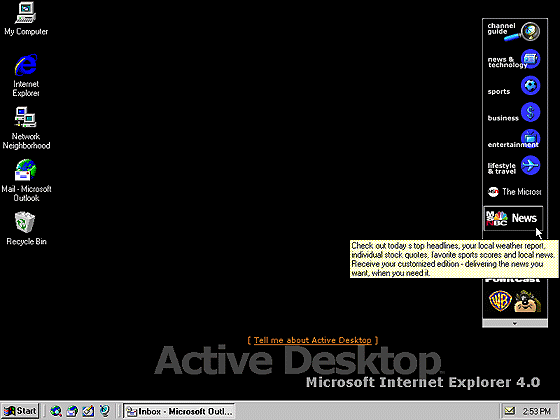
Users can add a channel to their desktop Channel Bar by clicking an "Add Active Channel" button image placed on a publisher's Web page or in the channel guide. Microsoft maintains a list of channels that users can subscribe to or add to their Channel Bar in the channel guide.
In addition to the channel guide, category folders are provided to group together channels with similar topics. When users click an Add button, a dialog box is presented to allow them to add the channel to their Channel Bar and optionally subscribe to the channel.
Channel updates and notification
When adding a channel to the desktop Channel Bar, users select whether they want to just add the Active Channel to the Channel Bar, download the channel hierarchy (the CDF file), or download the hierarchy and all the channel content. If the user selects either the second or third option, Internet Explorer 4.0 monitors the channel for new information and automatically notifies the user that the channel has been updated. A red, asterisk-like "gleam" is placed on a channel logo to indicate an update has occurred. The user can also receive an optional e-mail notification when a channel is updated. To receive e-mail update notifications, users must enable this feature by clicking the Customize button on the Add Channel dialog box when adding the channel, or by changing the channel's properties after it is added.
Full-screen view and Channels Explorer Bar
When the user clicks a logo button in the Desktop Channel Bar, the content from that Web site is immediately displayed in full-screen view. If the user is viewing a subscribed channel (with downloaded content) while offline, the browser opens the most recent update of the channel's resources from the local cache. While full-screen view is active, a status bar and a toolbar with a small set of navigational controls are provided. Internet Explorer full-screen view can be enabled on any browser window by selecting the Full Screen option on the View menu or by clicking the Full Screen icon located in the standard toolbar. By default, a channel launched into full-screen view will also display the Channels Explorer Bar on the left side of the screen. This is an autohiding pane that displays the currently selected channel. Note that the currently selected channel logo is the only one displayed, and all other channel logos are replaced with the channel titles in black-and-white text. Placing the cursor over a nonselected channel causes the channel's logo to be displayed.
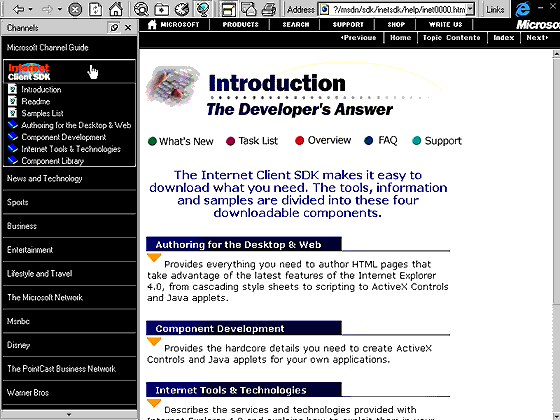
The Channels Explorer Bar also helps users navigate through a channel's content by acting as a sitemap for the channel. The CDF file hierarchy is exposed through this view, if one exists for the channel. The currently selected channel hierarchy contracts when a user clicks a different channel in the Channels Explorer Bar, and the newly selected channel's hierarchy is expanded. Some channels might not have a hierarchy to display in this pane, in which case the logo is the only item shown.
Screen savers
Web publishers can specify an HTML page in a CDF file to be used as screen saver content. This page is displayed in the Channel Screen Saver included with Internet Explorer 4.0. Each installed channel's screen saver page displays in rotation until the user presses a key or clicks the autohidden Close button in the upper-right corner of the screen. However, the Channel Screen Saver must be enabled by the user before any screen saver content specified in the CDF file will be displayed. If the Channel Screen Saver is not enabled, users are prompted with a dialog box to enable it when subscribing to a channel that contains a screen saver item.
The following is an example of an HTML-based Channel Screen Saver.
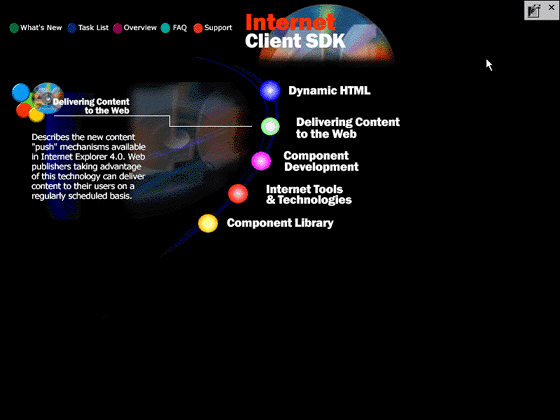
By default, moving the mouse doesn't close the screen saver because there may be content or links on the screen saver page that users might want to access. Users can change this behavior by accessing the Screen Saver tab in the Display Properties dialog box and selecting the appropriate option.
Page-hit logging
Internet Explorer 4.0 helps Web publishers better understand the users who visit their sites by providing reliable feedback. When connecting to a Web server to update an Active Channel or Active Desktop item, the page-hit logging feature can be enabled to report the viewing of the channel's pages, including offline browsing. However, Microsoft protects users' privacy with the Profile Assistant. This standards-based feature allows the user to specify exactly what type of demographic information, if any, can be sent back to a Web server.
Note The Profile Assistant can also be used with regular (nonchannel) HTML pages. Page-hit logging only applies to Web content using a CDF file, such as an Active Channel or an Active Desktop Item.
Active Desktop Items
Internet Explorer 4.0 introduces the Active Desktop, which provides you with the ability to include HTML documents and items, such as Java applets or ActiveX Controls, directly on the desktop. This allows users to create a highly customized desktop that contains their favorite updated Web content. Users can add items to the Active Desktop in one of three ways:
- Clicking an "Add to Active Desktop" button provided on a Web page.
- Accessing the Web tab in the Display Properties Control Panel, and selecting the "New..." button.
- Using the right mouse button to drag an HTML icon from the Internet Explorer address or title bar and drop it on the desktop. Once the icon is positioned, select "Create Active Desktop item here" from the context menu.
Because the Active Desktop uses HTML, items can be created using any technique or technology supported by the Internet Explorer browser, including images, Dynamic HTML, ActiveX Controls, Java applets, scripting, and multimedia filters and transitions. This means that Web publishers can leverage what they already know to begin publishing information to the Active Desktop. For more information about desktop items, see Creating Items for the Active Desktop.
Software Update Channels
Software developers can use this new mechanism to automatically deliver their software updates on the Web. Software Update Channels require three major components: a CDF file, an Open Software Description (OSD) file, and a distribution unit. Users subscribing to these channels will receive notifications when the software update is available and can choose to have the software automatically downloaded and installed.
HTML-Based Web View of Folders
The release of Internet Explorer 4.0 extends the original folder views in Windows 95 (Large Icons, Small Icons, List, and Details) with a new HTML-based viewing mode. This mode allows any folder to be represented as a Web page. Therefore, users can create custom HTML files to view file systems containing more graphical and interactive content, such as images and animations, through Java applets, ActiveX Controls, and Dynamic HTML. Web publishers or software developers might want to supply the necessary HTML files in directories created for their products to display important information that is usually presented in a readme file. Viewing a folder as a Web page works on any folder containing an HTML file named Folder.htt and an associated Desktop.ini file. Internet Explorer 4.0 includes Folder.htt templates for some special folders, such as My Computer, Favorites, Control Panel, Printers, and History. Note that the My Computer and Control Panel folders cannot be customized.
To create a Folder.htt file for any directory, bring up the context menu in a directory by clicking the right mouse button and selecting the "Customize this folder..." option. Now select the first option, "Create or edit an HTML document," and follow the steps provided in the wizard. A default Folder.htt file is provided for you to edit. Once this process is completed, the directory is viewed as an HTML page. To disable and re-enable this view at any time, users can toggle the "as Web Page" option in the View menu.
The following illustrates a Web view for Control Panel.
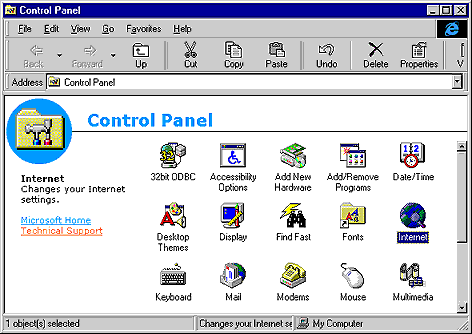
Site Subscriptions
A site subscription allows users to automatically download the content of any Web site (through site crawling), up to three levels deep, from the specified URL. If the local computer connects to the Internet by modem, the site subscriptions can be configured to automatically dial up and download Web pages without user intervention. Site subscriptions allow users to view the cached information from any Web site when they are offline. Note that Channel Bar logo buttons, Channels Explorer Bar sitemaps, page-hit logging, screen savers, and publisher-recommended update schedules are not available with site subscriptions because they don't have an associated CDF file.
When adding any Web page to the Internet Explorer favorites list, users will be prompted with the following dialog box asking if they want to subscribe to that site.
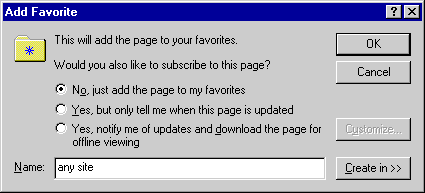
Web publishers can disable site crawling by Internet Explorer on any Web page by inserting the following line into the HEAD section of the page.
<META NAME="ROBOTS" CONTENT="NOFOLLOW">To prevent Internet Explorer from crawling any pages on a Web site, a file named Robots.txt should be placed in the root directory of an HTTP server. This file should contain the lines:
User-Agent:MSIECrawler Disallow:/path/In this example, path is the name of the path that Internet Explorer should not site crawl. A path of "/" can be used to exclude all pages on the server. Note that "MSIECrawler" can be replaced with "*" to indicate that all automated crawling robots (including Internet Explorer) should be excluded.
Top of Page
© 1997 Microsoft Corporation. All rights reserved. Terms of Use.