 To set up a push subscription
To set up a push subscriptionA push subscription is carried out while a publication server is being administered. As part of the process of creating or managing a publication, subscriptions are created by "pushing" out an article to one or more subscription servers. A push subscription is possible only after a user with SA privileges on the subscription server has enabled this publication server (in the Replication Subscribing dialog box, as described in Setting Subscription Options, earlier in this chapter).
One advantage of using push subscriptions is that they simplify and centralize subscription administration. The act of publishing is combined with the act of subscribing, and one person can perform both in the same administrative session. The need to separately administer each subscriber is eliminated. Another advantage is that for each article, many subscribers can be set up at once.
However, push subscriptions can only be accomplished at the article level. (Pull subscriptions, on the other hand, can be accomplished at both the publication and article levels.)
Before subscribing articles, create the necessary destination databases on the subscription server, and authorize those databases to subscribe to publications. For information on creating databases, see Chapter 6, Managing Databases. For information on authorizing databases to subscribe to publications, see Configuring Servers for Replication, earlier in this chapter.
You set up a push subscription while creating or editing publications on a publication server.
 To set up a push subscription
To set up a push subscriptionThe Manage Article dialog box appears.
The Publication Subscribers dialog box appears, listing the servers that are authorized to subscribe to publications of this publication server.
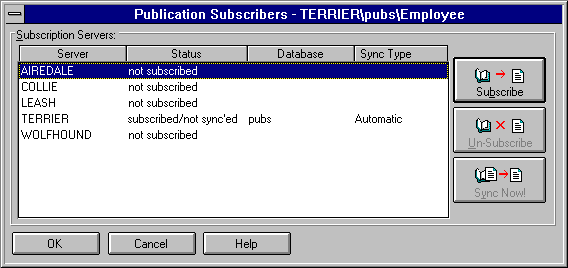
The Subscription Options dialog box appears.
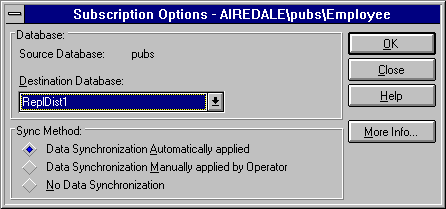
This is a database on the subscription server that will receive the replicated tables and data.
Selecting manual synchronization can affect all the replicated data being sent to a destination database, since when the synchronization job becomes the next job in the distribution database queue, replication to the entire subscription database is paused until the manual synchronization is carried out and SQL Server is informed that the synchronization is complete. For more information about manual synchronization, see Acknowledging a Manual Synchronization, later in this chapter. Also see Chapter 13, Replication Concepts.
The subscription is added. The Publication Subscribers dialog box returns.
For more information on creating or editing publications and articles, see Publishing, earlier in this chapter.