To map an action to a user or a team
- Using CRM administrator credentials, log on to Microsoft Dynamics CRM.
- In the left navigation pane, click Settings > UII Settings > Hosted Application.
- On the Hosted Application page, double-click a hosted application.
- The UII Hosted Application page appears, as shown in the following illustration. In the left navigation pane, under Common, click UII Actions.
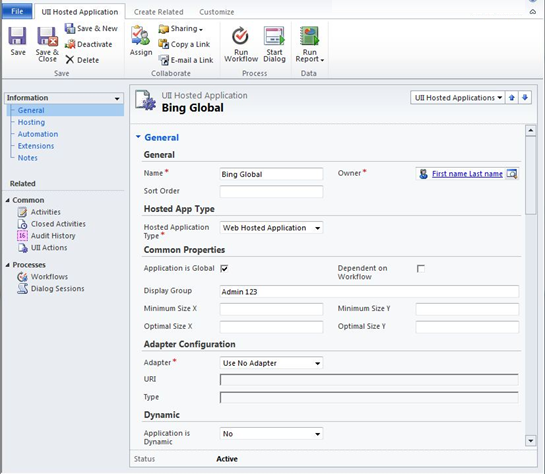
- The UII Actions page appears, as shown in the following illustration. In the UII Actions action pane, click Share.
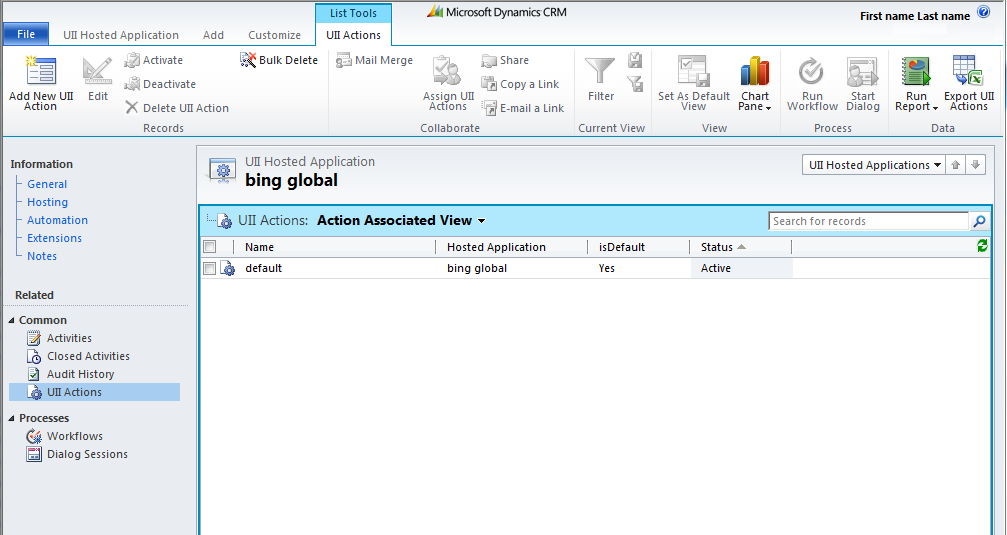
- The Who would you like to share the selected uii action with? dialog appears, as shown in the following illustration. In the Common Tasks pane, select Add User/Team.
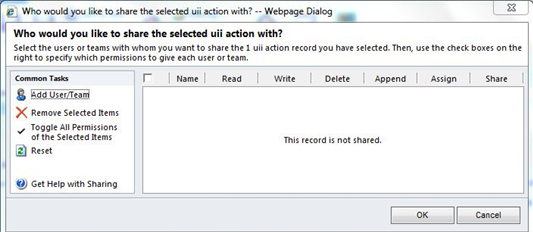
- Complete steps 5–7 of Mapping a Hosted Application to a User or Team to specify the user or team privileges.
 Note: Note: |
|---|
| Sharing an action with a user or group will not share the application mapped to that action. Conversely, sharing an action with a user or group will not share the action with the user or group. You need to map both the action and application if you want to share them with a user or group. |








