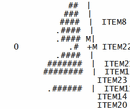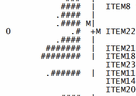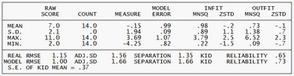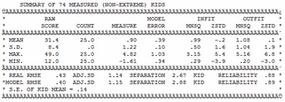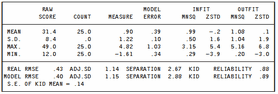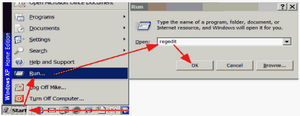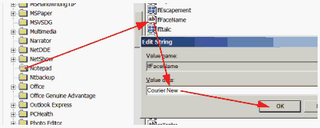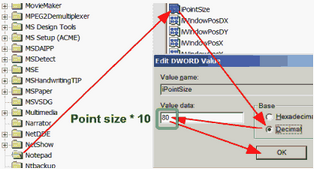Encoded drawing characters can produce prettier-looking output tables.
ASCII=Yes |
use ASCII characters (the standard) for drawing table boxes. |
ASCII=Webpage |
use HTML characters for drawing table boxes, output to web browser. |
ASCII=Doc |
use HTML characters for drawing table boxes, output to Microsoft Word (or equivalent). |
ASCII=No |
use MS-DOS box characters for drawing table boxes. |
ASCII=Yes (displays in your text editor)
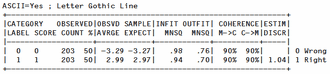

Microsoft Word compatible fonts: Letter Gothic Line, Lucida Console, Consolas, Courier New, SImPL, SimSUN, Bitstream Vera Sans Mono, Crystal, Onuava, Andale Mono.
In Microsoft Word, your Table may look ragged:
1. Courier New font 2. Replace all spaces with non-breaking spaces ^s |
|
|
ASCII=Webpage (displays in your web browser)


Microsoft Word compatible fonts: Courier New, Lucida Console, Andale Mono, DejaVu Sans Mono
WEBFONT= sets the font priority.
ASCII=Doc (displays in Microsoft Word or equivalent)


Microsoft Word compatible fonts: Courier New, Lucida Console, Andale Mono, DejaVu Sans Mono
WEBFONT= sets the font priority.
ASCII=No (displays in your text editor)
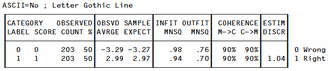
Microsoft Word compatible font: Letter Gothic Line, MS Line Draw.
Example 1: use ASCII=Webpage to make a prettier table box:
i) Do a standard Winsteps analysis.
ii) In the Specification box, enter ASCII=Webpage
iii) Use the Output Tables menu to produce a Table. It will display as a Webpage. The font shown here is Lucida Console |
|
Example 2: use ASCII=No to make a prettier table box:
i) Do a standard Winsteps analysis. |
|
ii) In the Specification box, enter ASCII=No |
|
iii) Use the Output Tables menu to produce a Table. It will look wrong. The border characters are not the usual ones. They are the MS-DOS drawing characters. |
|
iv) Change the type face to display correctly: Select All (Ctrl+A) Format Font: Letter Gothic Line Size: 10 OK |
|
To make permanent (default) changes in Notepad font face and/or size: |
|
Windows "Start" Click on "Run" Type in "regedit" Click on "OK" |
|
Registry Editor: Click on the + in front of "HKEY_CURRENT_USER" Click on the + in front of "Software" Click on the + in front of "Microsoft" Click on "Notepad" For the type face: Double-click on "IfFaceName" Type in "Courier New" (or "Letter Gothic Line") Click on "OK" |
|
For the font size: Double-click on "iPointSize" Click on "Decimal" Type in 80 (for point-size 8 multiplied by 10) Click on "OK"
Close registry Click on top right |
|