This allows entry of most specifications after the analysis, one at a time, in the form of specification=value. Click on "OK" to action the specification and return to the standard screen. "OK and again" to action the specification and redisplay this entry box.
In general:
Control variables in the control file or at the "Extra specification" prompts are applied during measure estimation.
Control variables from the pull-down variables only affect the output.
For instance, IDELETE=
In the control file or at the extra specifications prompt: these deleted items do no take part in the measure estimation.
From the "Specification" pull-down menu: these deleted items are not reported, but have taken part in measure estimation, fit statistics, etc.
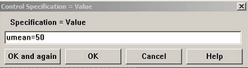
Most specifications can be entered after the analysis has completed. They do not change the analysis but do alter the output. They are useful for making selections (e.g., PSELECT= and ISELECT=), setting output Table control values (e.g., MRANGE=) and changing user-scaling (e.g., USCALE=10).
Multi-line specifications and the Specification pull-down menu:
Specifications with "file name only" do not support "*".
CFILE= scored category label file (file name only, blank deletes labels)
CLFILE= codes label file (file name only, blank deletes labels)
IDFILE= item deletion file (file name only: blank resets temporary deletions)
ILFILE= item label file (file name only: blank not allowed)
PDFILE= person deletion file (file name only: blank resets temporary deletions)
So, instead of
CLFILE=*
1 strongly disagree
2 disagree
3 agree
4 strongly agree
*
use the Edit menu, "Create/Edit with Notepad",
then, in Notepad, type
1 strongly disagree
2 disagree
3 agree
4 strongly agree
save as "clfile.txt"
and in the Specification dialog box, enter:
CLFILE = clfile.txt