When possible, use the technique described at Data from Excel files. But it is straight-forward to copy data from an Excel spreadsheet into a Winsteps data file.
(i) Organize your data.
Transform all item responses into columns one or two columns wide, e.g., "1" or "23"
Transform all demographics into columns, one column wide, e.g., "M" and "F" for male and female.
(ii) Organize your Excel spread sheet.
Put all item responses (one item per column) into one block to the left of your spreadsheet.
Put all person identifiers (one item per column) into one block, immediately to the right of the last item column.
(iii) Organize your column widths.
Make all item column widths the same (usually one or two columns).
Person identifier widths can match the identifiers, but these are best at one column wide.
(iv) Replace missing data with "*" or "." or "-"
Global replace nothing in a cell with a convenient clear missing data indicator, which is not a number.
(v) Use the Excel format function to inset leading zeroes etc.
Select the item columns, then
Format - Cells - Custom
and enter 0 for 1 character wide columns, 00 for 2 character-wide columns, etc.
(vi) Select all cells.
(vii) Copy into clipboard (Ctrl+C), or write to a tab-delimited file
or "Save as" a "Formatted Text (space delimited) (*.prn)" file (respond No to next dialog box)
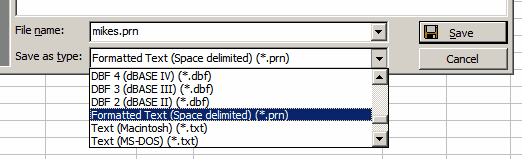
The data has been saved in the .prn format. This is a txt file.
To the "Keep" question: respond No:
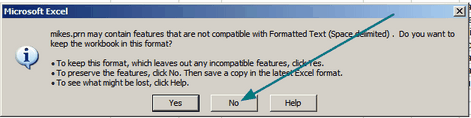
To the "Save As" question, respond "Microsoft Excel Workbook", "Save"
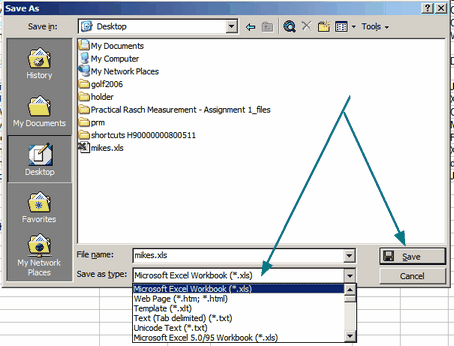
(viii) Open Notepad or your own text editor.
Paste (Ctrl+V) or open the tab-delimited file.
(ix) Removing tabs
Highlight a tab (area between two columns)
Copy (Ctrl+C)
Replace all tabs: (Ctrl+V) tab if necessary with nothing.
(x) The file should now look like a standard Winsteps rectangular data file.
Save as a text file.
To obtain a data matrix like this from Excel:
110101010
001011001
1. Set the Excel column widths so that the Excel matrix looks like this.
2. "Save As" the matrix as "Formatted Text (Space delimited) (*.prn)"