This menu launches and terminates Winsteps analysis.
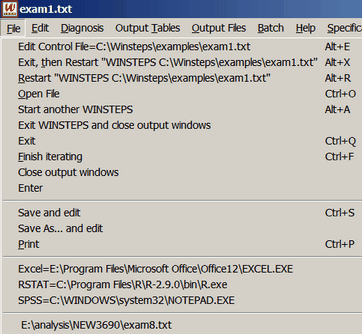
Edit Control File= |
Edit the current control file. Alters this analysis if no computation has been done, otherwise the next analysis done with this control file. |
Exit, then Restart "WINSTEPS ..." |
Stop and then restart this analysis, usually after editing the control file. |
Restart "WINSTEPS ..." |
Restart this analysis, leaving the current one running. |
Open File |
Select control file for this analysis |
Start another Winsteps |
Launch a new copy of Winsteps. More than one copy of Winsteps can run at the same time. |
Exit WINSTEPS and close output windows |
Exit from Winsteps and close output windows without asking. |
Exit |
Exit from Winsteps |
Finish iterating |
Finish the current phase as quickly as possible. |
Close open output windows |
close any open windows for output tables, files or plots. |
Enter |
Acts as the Enter key |
Save and edit |
Save the information displayed on the processing screen to disk. |
Save As... and edit |
Save the screen output to a named disk file. |
Print the screen output |
|
Excel= |
Location of the EXCEL program (if installed on your computer): can be change in Edit Initial Settings |
RSTAT= |
Location of the R Statistics program (if installed on your computer): can be change in Edit Initial Settings |
SPSS= |
Location of the SPSS program (if installed on your computer): can be change in Edit Initial Settings |
(file name) |
Previously used Winsteps control files, select these to analyze them |
When you launch Winsteps, the Windows task bar shows:
![]()
After a control file is selected, the task bar indicates it:
![]()
When a second run accesses the same control file:
![]()
and the number increments for further uses of the same control file.