You can create your own materials or open materials that exist in another file. You'll do both in this next section.
Continue from the previous lesson or open sands_of_time2.max from the \tutorials\hourglass folder.
Open existing materials from a library:
 On the toolbar, click the
Material Editor button.
On the toolbar, click the
Material Editor button. Click
the Get Material button in the Material Editor.
Click
the Get Material button in the Material Editor.The Material/Map Browser opens.
The Material/Map Browser fills with materials.
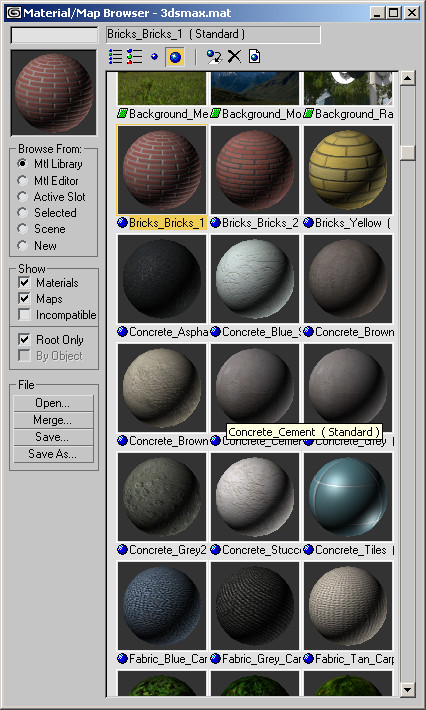
Large icons in the Material/Map Browser
There are many interesting textured materials in this library. When you have time, look through them so that you can learn about these materials. For this exercise, you'll open two materials that you'll apply to the hourglass.
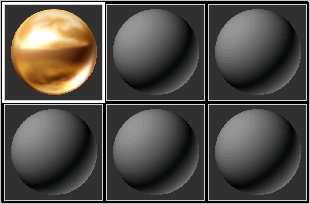
Get Metal_Dark_Gold material from a file.
Next you'll locate a Wood material.
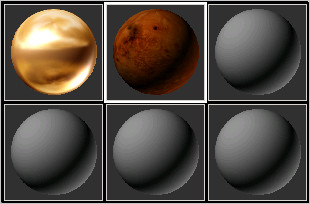
The Wood_Burloak material is added to the Material Editor.
You'll now find out how easy it is to add these materials to the objects in the scene.
Add the materials:
 In the
Material Editor, click the Assign Material To Selection button.
The Wood material appears on the cap in the viewport. Repeat the
process for the other cap.
In the
Material Editor, click the Assign Material To Selection button.
The Wood material appears on the cap in the viewport. Repeat the
process for the other cap.You can also drag materials from the Material Editor and drop them onto the objects in the viewport. The objects don't even have to be selected first; just drag right onto them.

The Wood_Burloak and Metal_Dark_Gold materials applied to the hourglass
You've opened some pre-made materials for gold and wood. Now you'll make your own materials for glass and sand.